Printout Samples
Here you will see a few examples for the different list types that can be loaded to the Display list tab and printed.
 Log per Customer
Log per Customer
In the Log per customer list you will see one log per customer code of all imported delivery schedules. At the top of the list you will see today's date (when the list was created). You will also see Import date, Period (delivery), Part number, New schedule (quantity), Difference (quantity) and Difference (percent). This list can also be classified by Period and Minimum difference.
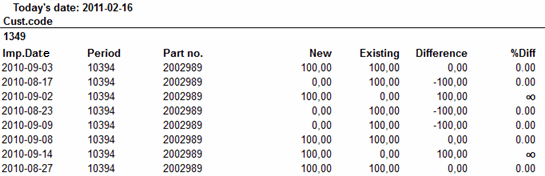
Sample of a Log per customer list, classified by Customer code.
 Total per Date
Total per Date
At the top of the Total per date list you will see today's date (when the list was created). Then you will see (per customer code) Total quantity per log date (import date) of all parts on all order rows in the imported delivery schedules.
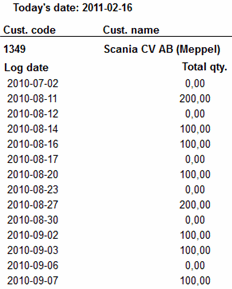
Sample of a Total per date list.
 Total per Date/Part
Total per Date/Part
At the top of the Total per date/part list you will see today's date (when the list was created). Then you will see (per customer code and part number) Total quantity per log date (import date), the Difference in proportion to the previous import and the first import on all order rows of the imported delivery schedules.
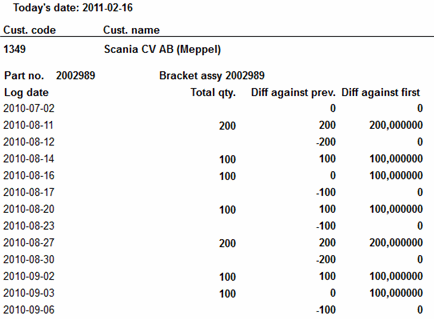
Sample of a Total per date/part list.
 Total per Week
Total per Week
In the Total per week list you can select an import date in order to analyze how the imported delivery schedules vary over time, per customer and part. By default, all import dates are selected to be included in the list. The import dates that you do not want to include can be deselected in the Include check box.
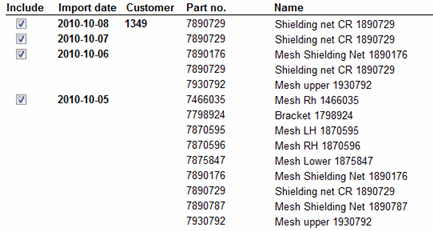
Sample of a Total per week list.
You start the analysis by clicking on Run in the Window functions. You will see the result of the analysis under the History per customer/part tab, that is activated after the run is made.