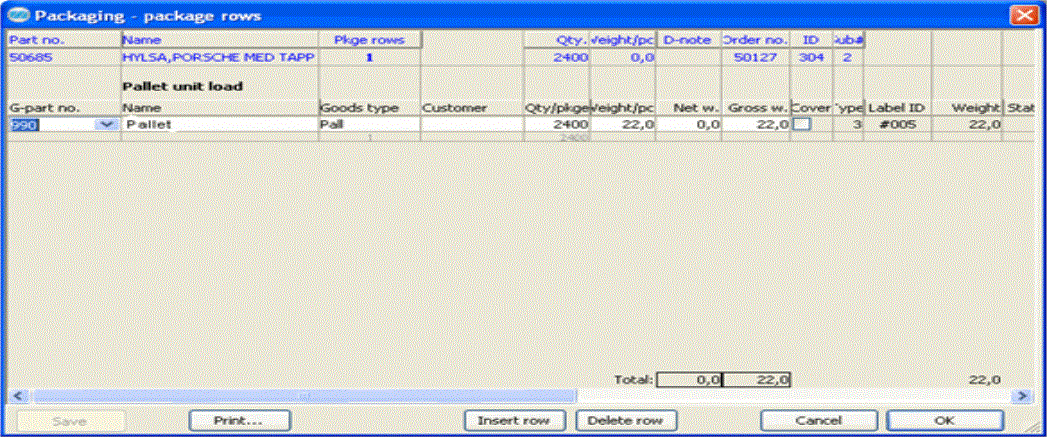
In the Pick list EDI/packaging and Pick list EDI/pack. 2 rows you will also find package information such as quantity, weight and packaging type. This package information is calculated automatically and is added to the pick list when it is loaded, under the condition that you manage packaging parts in the system and have them registered, and also that the system contains the necessary shipping information on the other parts.
However, in the pick list this information can be changed, if you need to supplement or modify the packaging. By selecting the order row in question in the pick list and then selecting Edit package in the Info menu, a window called Packaging - package rows will open. This window will appear automatically if the packaging quantity in the pick list has been changed.
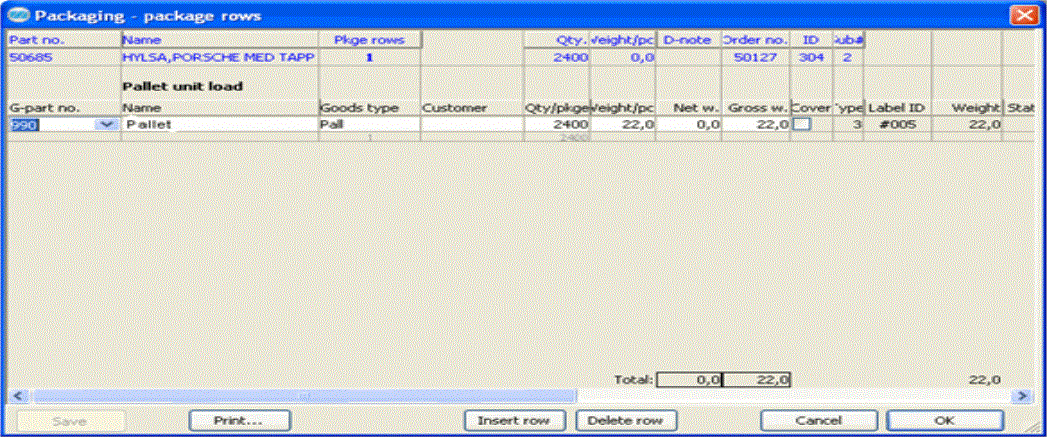
Using the Edit package function, you can change the package rows in a particular packaging list. The sample shows the information before printout.
The order row that is selected in the pick list will be shown at the top of this window in blue. Here you will see similar information as on the order row in the pick list, such as: Part number, Name, Number of Package rows (that the particular order row generates), Quantity of parts, part's Weight per piece, Delivery note number (set when the pick list is printed), Order number, ID number and Sub-number.
Under this order row you will see a heading telling you which type of packaging it concerns, e.g. Pallet with uniform load, Cover packaging, Inner packaging or Outer packaging. This is displayed in bold font.
Under the headings Inner packaging, Pallet with uniform load and Cover packaging you will see detailed information about the package rows in several columns for each packaging part. Below you will find a description of all the columns.
Column Description
Under the package rows you will see a total sum of the net and gross weight for the entire pick list. The gross weight also appears on the order row in the pick list.
At the bottom of the window you can insert and delete package rows by using the buttons Insert row and Delete row. The weight calculation will then be updated automatically.
Use the Print button to print all the package information for the order row to a printer.
The Save button is used to save any modified package information and new or deleted package rows.
By using the OK button, you save and close the Packaging - package rows window.
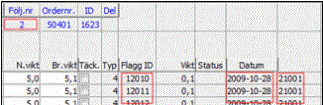
Information with a red frame is updated when the pick list is printed.
![]() You can change the size of the window by using the cursor and dragging in the lower right corner of the window. If so, a special symbol is shown
You can change the size of the window by using the cursor and dragging in the lower right corner of the window. If so, a special symbol is shown  . This is useful when you want to display all columns at the same time (requires a resolution of at least 1280x1024 pixels).
. This is useful when you want to display all columns at the same time (requires a resolution of at least 1280x1024 pixels).