The Delivery reporting list displays the order rows according to the selection made in the Create tab. The information that is shown for the order rows is principally the same as is displayed in the pick list with the corresponding warnings.
Here you can activate different rows by clicking in any of the fields Quantity to report (Qty to rep), All, Deleted (Del.), or Actual delivery period. You can modify the values in the Quantity to report and Actual delivery period fields. The active row is indicated by a blue background.
The example in the image depicts a system with multiple stock locations and the delivery list has been selected to display all stock locations. The ranking of the displayed stock locations is decided by the way in which the age analysis is used. Read more about multiple stock locations in the Help Function under location, under the Inventory tab in the Global settings.
When using age analysis the procedure will suggest the oldest stock location for delivery reporting but it is possible to select another stock location by entering a value in Quantity to report. If the quantity to report is larger than or equal to the quantity of the order row, the position and the row type are highlighted in green. If a smaller quantity than the rest quantity is entered it will be highlighted in yellow.
Linked text rows receive the corresponding indications. Text rows that are not linked can be selected for delivery reporting in the same way as other row types. If you want to delete text rows, you should only select the Delete check box, this means that the text row will not be added to the invoice basis.
 Please Note! If the order number contains text rows that due to e.g. selections are not displayed, these text rows will still exist on the customer order after delivery. This means that the customer order does not obtain Status 9 (Historical) even though all part rows have been delivery reported. In order to check this and possibly delete remaining text rows, you can select an exceeded delivery period and thereby the delivery list will contain only the remaining text rows. Deletion of these rows can then be performed according to the description above.
Please Note! If the order number contains text rows that due to e.g. selections are not displayed, these text rows will still exist on the customer order after delivery. This means that the customer order does not obtain Status 9 (Historical) even though all part rows have been delivery reported. In order to check this and possibly delete remaining text rows, you can select an exceeded delivery period and thereby the delivery list will contain only the remaining text rows. Deletion of these rows can then be performed according to the description above.
After saving the reporting it is no longer possible to make any more modifications in the list.
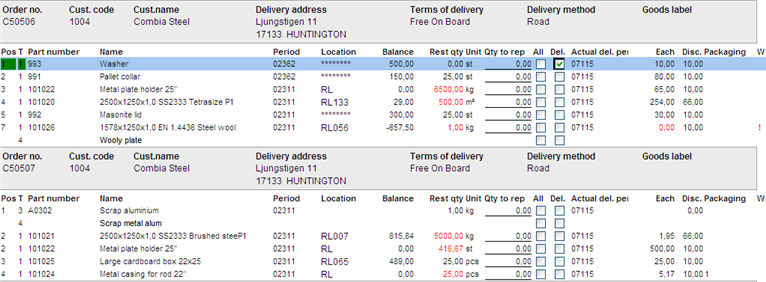
Sample of a Delivery reporting list classified by Order number.
Here you can see an example of what the delivery note printout may look like. In connection to when you approve a printout, it will be given a delivery note number. Prior to printout, it will say NEW NUMBER on the delivery note.
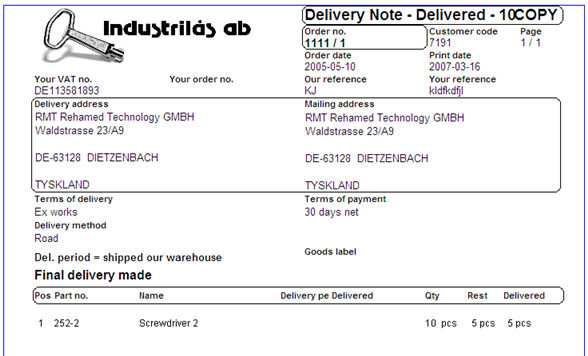
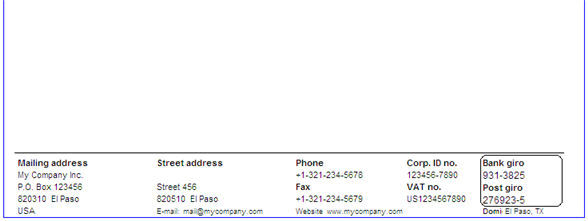
Sample of the form Delivery Note in the Delivery List procedure.
Here you can see an example of what the Transport label printout may look like.
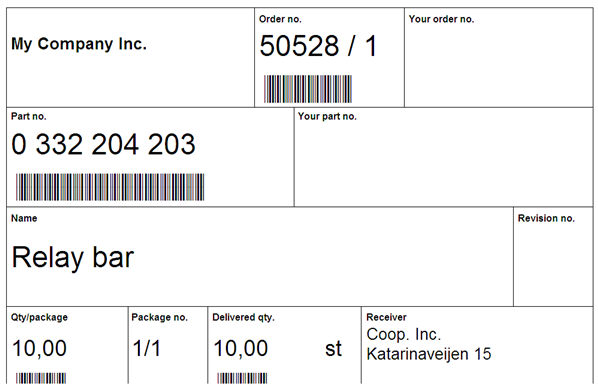
Sample of the Transport Label, Label type in the Delivery List procedure.