You will find a general description of how to manage lists in MONITOR in the chapter Managing Lists in the System under General in the MONITOR Basics guide.
Why Use This Procedure?
The primary purpose of this procedure is to be able to print a pick list and to perform Delivery Reporting in the same list. If Pick list has been selected, the procedure will generate different types of warnings which are indicated with a red exclamation mark and displayed under a separate tab. The pick list will furthermore contain weight information and certain shipping information both per order and as a total of the list if that kind of information is registered on the parts. Another option in this procedure is to clear material before the pick list is printed. It is also possible to get a list showing the cause of the shortage, a shortage analysis, and which manufacturing order (or purchase order) that will cover the shortage and the status of the order.
After you have picked the material, you can also use the procedure to delivery report the orders that have been selected and in connection with this you can print delivery notes and transport labels per order. If a comprehensive delivery note is requested, you have to print it in the Comprehensive Delivery Note procedure where the option to select by a specific delivery is not available.
The procedure is governed by the settings which apply for the Delivery Reporting procedure. However, the setting that governs whether or not a new invoice basis is to be created will not pose a question in this procedure, no matter what the setting is, but the result will still follow the setting.
This delivery list addresses the users that do not use EDI, since no identity is created in the pick list and since it does not handle packaging structures, etc. For the EDI-management there are separate procedures such as Pick list, Pick List Delivery Reporting and Comprehensive Delivery Note.
What Does This Procedure Print?
If the list type Pick list is selected, you can create a pick list, clearance list, warning list and a list over causes for shortage, depending on the selections made in the Create tab. It is also possible to combine these selections. However, a warning list is always created if warnings exist.
If you select the list type Delivery Reporting in the Create tab you can instead print delivery notes and transport labels per order, and a warning list, if any. Delivery note and transport label can be sent via e-mail from this procedure.
This procedure is thus managed by the list type selection and that also governs what to print. Read more under List type.
![]() Please note that orders with an invoicing plan cannot be delivery reported in this procedure, but instead they are reported in the Delivery Reporting procedure.
Please note that orders with an invoicing plan cannot be delivery reported in this procedure, but instead they are reported in the Delivery Reporting procedure.
The pick list is used for withdrawals from stock, and has a layout containing for example a signature space for each part. Via the Info menu you can select to display the batch number. This value will then replace the period field in the pick list. Pick instructions and order additional texts are also displayed in the pick list.
The clearance list is used in order to check if there exists a shortage for any part in an order, and in combination with the shortage analysis you get a list containing the orders made to cover shortages and that have not yet arrived. If you select the clearance list, you can choose whether all ordered parts should be included, or if only the shortage parts on an order should be displayed.
The warning list displays, in text format, different warnings that are generated when creating the pick list or the delivery list.
For ordered parts, the shortage analysis shows the manufacturing or purchase orders that are closest to the period when the customer order row shall be delivered. For the manufacturing orders the operations are displayed with the current status along with a material list containing the shortage parts, if any, in the same way as in the Manufacturing Order Info procedure. For purchased parts the order information from the purchase order is displayed.
For a description of printouts of each list type, please read more in Printout samples, list type Pick list and Printout samples, list type Delivery reporting.
The most common method is to check the clearance list first to make sure that there are no shortages for the order, and then print a pick list.
A selection can be made by a number of different alternatives but it is only possible to classify by order number.
If you apply age analysis, the system will also perform an age analysis of the parts in stock and the parts are suggested for picking starting with the locations that contain the oldest parts. This works in the same way as in the pick list in the Sales module.
Delivery of Linked Manufacturing Orders
The setting Automatically set status 6 (Delivered) on M-order when delivering linked C-order determines if the status of the linked manufacturing order should be changed to 6 (Delivered) after the delivery. This setting is configured under the Orders heading under the Manufacturing tab in the Settings procedure.
Multiple Stock Locations
If you use multiple stock locations, the system will perform an age analysis of the parts on the different stock locations. When printing a pick list, it will then suggest that a withdrawal should be made from the location with the oldest arrival date. If the available balance on that location is not sufficient to cover the quantity to be withdrawn, the system will supplement this quantity by suggesting that the remaining quantity should be taken from the stock location with the second-oldest arrival date and so on.
Can Any Charts Be Displayed?
There are no charts or graphs available in this list.
What Update Options Exist for this Procedure?
Under the Clearance - All tab in the list type Pick list, the separate parts of an order are marked as booked by default, if the parts have available balances. Here you can choose which material that should be booked, and you can also delete a booking. When you save the clearance list, the quantity for this order is booked for the parts that are selected as "booked".
Please note that a question regarding Update status on Pick list? appears after printout. Normally, you say Yes to this question, otherwise the order status is set to 4 and the parts will not be cleared. In practice, this means that it is possible to undo the clearing after printout by not approving the status update.
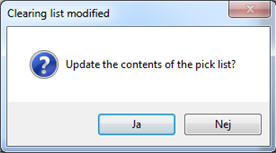
The warning message, Update status on Pick list?
You can also undo a clearance that you have performed, and cancel the booking of parts for an order. Check Clearance in the Create tab, and select the orders you want to "unbook". Once you have loaded the clearance list, you uncheck the Booked box for the parts in question. When you save the list the booking will disappear.
When you select the list type Delivery reporting you can under the Delivery Reporting tab select the rows to deliver or enter the delivered quantity (quantity to report) and the delivery date. Via the Info menu it is possible for you to select all rows for delivery and add text rows. The selected rows will be delivered when you save.
Window Functions
Read more about the Window functions under Window Functions in the MONITOR Basics guide.