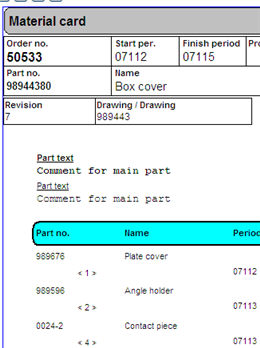
In this section, you will find settings that apply to manufacturing orders.
Get order number by default from number series?
Check this alternative if you want the order numbers to be loaded as a consecutive number from a number series during order registration. If you do not use this option, you must enter the order number first. However, you can enter an optional order number during order registration, even if this alternative has been selected. The default setting is to get order numbers from a number series.
Please note that this setting will determine a default alternative in the Register Manufacturing Order procedure. When this procedure is opened, the cursor will be placed in the order number field if this option has been de-selected. If the option has been selected, the cursor will be in the part number field. This is the only difference.
Use prefix to manage manufacturing order types?
Here you can select whether to use prefix when managing different manufacturing order types, and in that case if it should be possible or mandatory to use prefix for manufacturing order numbers. It is also possible to enter a default prefix with the setting below.
If any of the alternatives to use prefixes has been selected here, you can register different prefixes for manufacturing orders in the Order Types / Prefix procedure in the Global Settings module.
Manufacturing comment for the part as order text?
This setting is not checked by default. When selected, the comment for a main part, which has been entered under the Comment button in the Preparation procedure or under the Manufacturing tab in the Update Part - Inventory procedure, will be displayed as Order text on all work cards throughout the entire manufacturing structure.
If an incorporated part in the structure contains another comment, which has been entered in the column I (Instruction) in the Preparation, that comment will be shown as Part text directly under the Order text (see image below).
If selected, this setting will copy the part comments to a new text number in the phrase register. If needed, during order registration or printing manufacturing orders, you can change comments for a main part, or link another text than the linked comment, or even delete linked comments. This is done during order registration in the column called Addl. (Additional Text), and during manufacturing order printout in the column called Text on the order row.
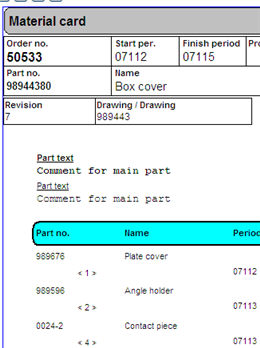
Order and part texts on a manufacturing order document.
S-parts price alternative during order registration and reporting
This setting determines which price alternative (price per unit) that will be valid for stocked parts during order registration and reporting. This is used for costs for the Post-Calculation. It will also affect the default price alternative for Pre-Calculation. The default option here is Standard price.
Read more about prices and the different price alternatives under Managing prices in the system under MONITOR General Information in the MONITOR Basics guide.
P-parts price alternative during order registration and reporting
This setting determines which price alternative (price per unit or price "each") that will be valid for the part type P (Purchased part) during order registration and reporting. This is used for costs for the Post-Calculation. It will also affect the default price alternative for Pre-Calculation. The default option here is Standard price.
Capacity factor for work center in lead time calculation?
This setting determines whether or not you use capacity factors for work centers during lead time calculation. This setting is unchecked by default. The alternative is for the capacity factor < 1 to be used to define capacity during lead time calculations.
The purpose of this feature is that you can define larger capacities in the lead time calculation than the capacity that is used during loading. For example, you can use 8 hours a day as the capacity for lead time calculation, but if you use a capacity factor of 0,6 there will only be 24 hours a week as the loading capacity in the loading plan. This will give you better possibilities of configuring capacity factors to add capacity for several work centers in the loading plan. However, any existing preparation exceptions are always included in the lead time calculation.
Use fixed delivery day on subcontracts
If you activate this setting, fixed delivery day will be managed for subcontracts. The fixed delivery day for the supplier is entered in the Update Supplier procedure. During e.g. order registration, netting run, calculation of new delivery period in the Comprehensive Document (Subcontract) procedure, the fixed delivery day will be considered.
Allow revision changes during order registration?
Here you can choose whether you should be able to select revision for a part during order registration in the Register Manufacturing Order procedure. If you configure this setting, a field for revisions will open to the right on the order rows.
With this setting checked, the revisions for incorporated material in structure orders will also be displayed in the BOM lists for the procedures Order List, Adding / Replanning, and Consists of (Structure List).
Use Incorporated M-parts on plain orders as
Here you can select how you want to manage incorporated manufactured parts on simple orders. The available alternatives are:
Create own Additional Text Numbers on M-orders?
If you check this setting, new text numbers will always be generated for operation texts and material instructions when a manufacturing order is registered. This means that a change of the text for these text numbers in for example the preparation, will not affect already registered manufacturing orders. This setting is selected by default.
Allow editing of initial finish period?
Here you can choose if you want to allow the initial finish period to be changed. This date field can then be changed on the order rows. This applies to manufacturing orders, purchase orders and customer orders.
Use balances for incorporated M-parts in structure orders?
MONITOR uses a term called Structure orders. A structure order means that a manufacturing order number can contain all the included parts as one batch or lot, which should be manufactured within a certain structure. In this case, this is where you can choose whether only the main part (and not incorporated parts) of a structure order should update the stock balance, or whether all the parts should update the stock balance.
It is generally the WIP accounting (Work In Progress) that determines which alternative you should use. If the incorporated M-part is not balanced, then the manufacturing order will be recorded as a WIP-value until the main part is finished. If you do balance incorporated M-parts, then finished incorporated part will first be entered into the stock and then recorded as an inventory value (stock value), and once the part has been taken up to the next level, the value will once again be recorded as a WIP-value. Read more under WIP List.
If you choose the option not to balance incorporated M-parts, then you must make a special report to the inventory for any remaining (residual) quantities for incorporated M-parts. When monitoring (supervising) a structure order, the system has a status for incorporated M-parts which is used in order to see whether the part is available (finished) if the balance is not updated.
The default option is to use balances for incorporated M-parts in structure orders.
![]() In the Material Clearance procedure a check is always made when clearing an incorporated M-part to make sure that sufficient quantity is reported as finished for the current order, no check is then made against any stock balance.
In the Material Clearance procedure a check is always made when clearing an incorporated M-part to make sure that sufficient quantity is reported as finished for the current order, no check is then made against any stock balance.
Merge same part number from fictitious parts?
If you activate this setting, several material rows containing the same fictitious part will be merged in BOM lists. For example, where both plus and minus quantities are included. Instructions entered on the respective material rows can also be merged into a new text number and linked documents will be added. This is determined by the setting Manage instruction from incorporated fictitious part's operation row below.
Leave fictitious parts in order's material list?
If you activate this setting any rows with fictitious parts will be left in the BOM list when registering order and these can thereby be displayed in different situations. Furthermore the setting means that any additional text and linked documents from these fictitious parts will be copied automatically to the material instruction on the next level.
Manage instruction from incorporated fictitious part's operation row
This setting determines how instructions and linked documents on the fictitious part's operation rows should be transferred to the higher level on the manufacturing order. The following alternatives are available:
Manage instruction from incorporated fictitious part's material row
This setting determines how instructions and linked documents on the fictitious part's material rows should be transferred to the manufacturing order. The following alternatives are available:
Replan finished operations when replanning orders?
This setting allows you to determine whether or not finished operations and parts will be replanned if the order is replanned. If this parameter is not checked, the finished operations and parts (where the rest quantity is zero) will remain when the order is replanned. This setting is not checked by default.
Do not replan previous operations when replanning orders from op?
This setting allows you to determine that the previous operations (with lower operation numbers) will NOT be replanned when a later (higher operation number) operation is replanned. This applies during re-planning using the Orders / Work Center and Priority Planning procedures.
Clear operation when all materials are available?
By using this setting the operation will not be set to cleared material ("ready to run") until all material for the operation has been cleared (booked). This setting is checked by default and thereby the operation will be set as material cleared as soon as a material for the operation is saved as cleared. Clearance can be made for example in the Material Clearance.
Automatic material reporting during Operation Reporting?
Here you can select whether Automatic material reporting should be checked by default when reporting operations. The automatic material reporting alternative makes sure that the reporting of material quantity is always made against the planned quantity. This setting is activated by default.
 When this setting has been activated you also have the option to activate exceptions from the setting per work center. This is done with the parameter Do not AutoReport material, under the Miscellaneous tab in the Update Work Center procedure.
When this setting has been activated you also have the option to activate exceptions from the setting per work center. This is done with the parameter Do not AutoReport material, under the Miscellaneous tab in the Update Work Center procedure.
![]() Please Note! This setting must be activated if: (1) you also want to use the setting Report Material upon Shipping?. (2) you have activated the setting Traceability requires manual material reporting as mandatory?, under Finish work under the Workshop Info tab. In the latter case you should also activate the setting Manual Material Reporting on the employees. That setting is located under Finish work method under the Work settings tab in the Update Employee procedure in the Workshop Info module.
Please Note! This setting must be activated if: (1) you also want to use the setting Report Material upon Shipping?. (2) you have activated the setting Traceability requires manual material reporting as mandatory?, under Finish work under the Workshop Info tab. In the latter case you should also activate the setting Manual Material Reporting on the employees. That setting is located under Finish work method under the Work settings tab in the Update Employee procedure in the Workshop Info module.
Delete rest material during automatic reporting?
If you have activated the setting Automatic material reporting during Operation reporting, then you can also select if the alternative Delete rest material should be default in the Operation Reporting procedure. Delete rest is also an option in the Comprehensive Reporting procedure, but there it is independent of the automatic material reporting feature. This setting also determines that deletion of rest takes place in the Recording Terminal in the Workshop Info module. If the setting has been activated, any rest for a linked material will be deleted when the operation gets 0 as rest quantity. This setting is selected by default.
Suggest quantity per package in Operation Reporting?
If you often carry out operation reporting using the quantity that fits in a package, you can use this setting to determine that the quantity to report that is suggested in the Operation Reporting procedure is set by default to be the same as the quantity per package that was registered for each part. The quantity per package is registered under the Shipping info tab in the Update Part procedure.
Ask about updating status after printing subcontract documents?
By checking this setting you can select whether a form check should appear where you can approve printout and update the status of the subcontract documents to "printed" (printout date and purchase order number are configured), after that the printout has been executed in the Print Manufacturing Order or Comprehensive Document (Subcontract) procedures. If you have not checked this setting, then the update of this status will take place automatically in the background. This setting is checked by default.
Report shipped quantity?
Here you can choose whether or not to allow the system to report shipped quantity to subcontractors. When the setting has been activated you can:
Report material upon shipping?
Here you select if material also shall be reported when making a shipment to a subcontractor. If you have not activated this setting the material will be reported when the subcontract is arrival reported. This setting is selected by default.
![]() Please Note! No material will be reported unless you have activated the setting Automatic material reporting during Operation reporting. Never activate exceptions from automatic material reporting on subcontracting work centers if you have activated the setting Report Material upon Shipping?.
Please Note! No material will be reported unless you have activated the setting Automatic material reporting during Operation reporting. Never activate exceptions from automatic material reporting on subcontracting work centers if you have activated the setting Report Material upon Shipping?.
Add locations in the Material Reporting and Comprehensive Reporting?
If you check this setting it is possible for you, in the Material Reporting and Comprehensive Reporting procedures, to return material linked to the manufacturing order to a location that did not previously exist. An Add button for location will then be visible also in the window for withdrawal of material from multiple stock locations in those procedures. To execute a return/arrival of the material, the quantity must be entered with a minus sign.
Warn if reported quantity exceeds previous operation's reported quantity?
This setting is a control to make sure the reported quantity does not exceed the quantity reported as finished in the previous operation during Finish work (in the Recording Terminal and in the Operation Reporting and Comprehensive Reporting procedures. A message will appear if this happens and you will also see information regarding previous operation in the message.
Check if balance is negative during reporting?
With this setting you can select if you want to receive a warning message and also if the reporting should be blocked (not allowed to save) in the cases when negative balances presents when reporting part quantity. The control is made during Start work, Finish work (in the Recording Terminal procedure) and in the Operation Reporting, Material Reporting, Comprehensive Reporting, Quick / Rest Reporting and Comprehensive Document (Subcontract) procedures. The message window also displays the parts with negative balances. From this window you can also open the Physical Inventory Request procedure by right-clicking.
The available alternatives for this setting are:
![]() However, this does not apply for Quick / Rest Reporting. Here you only receive a warning message even though the setting has been set to "Block".
However, this does not apply for Quick / Rest Reporting. Here you only receive a warning message even though the setting has been set to "Block".
Check against rest quantity of material when reporting last operation as finished
Here you can select if a control should be made in the Operation Reporting and Comprehensive Reporting procedures, in case a material has a rest quantity > 0 when the reporting takes place for the last operation on the highest level, that is, when the order will become a status 4 order (Finished). The available alternatives are:
Register nonconformity via Arrival Reporting - Subcontract
Here you can choose whether nonconformity registration for subcontracts with rejects in procedure Arrival Reporting - Subcontract and Operation Reporting alternatively, should be done automatically or after a question has been posed. You can select a basic type of nonconformity, or one of your own nonconformity types. The available alternatives are:
Register nonconformity via Operation Reporting/Comprehensive Reporting
Here you can choose whether nonconformity registration for manufacturing operations with rejects in the Operation Reporting and Comprehensive Reporting alternatively, should be done automatically or after a question has been posed. You can select a basic type of nonconformity, or one of your own nonconformity types. The available alternatives are:
Register nonconformity from Material Reporting
Here you can choose whether nonconformity registration from Operation Reporting, for manufacturing operations with rejects, should be done automatically or after a question has been asked. You can select a basic type of nonconformity, or one of your own nonconformity types. The available alternatives are:
Automatically set status 6 (Delivered) on M-order when delivering linked C-order
If you activate this setting the manufacturing order status is automatically set to status 6 (Delivered) when the linked customer order is delivery reported in any of the procedures Delivery Reporting, Delivery List or Pick List Delivery Reporting.
Special printout sorting for Manufacturing order documents (Normally empty)
Here you can enter different codes in order to sort your manufacturing order documents in a special way during printout. For example, if you want to sort the documents per part number, you should enter: toh_ordernr A, artikel_art_artnr A
![]() If you need help with the different alternatives, please contact our Support Center at Monitor ERP System AB.
If you need help with the different alternatives, please contact our Support Center at Monitor ERP System AB.
Serial number series 1-3, part code From - To
These three settings are used along with the supplement Product Configurator. Here you can then enter part code intervals for up to three different product series. Enter from part code in the left field and to part code in the right field.
When you then register a customer order for a part which has a linked configuration group and a part code within any of the entered part code intervals, a serial number will be created for the customer order when it is saved.
The serial number is loaded from the number series for the product series in question. The start numbers for the serial numbers regarding these three product series are registered in the Number Series procedure.
Open Print Transport Labels after Operation Reporting/Comprehensive Reporting (to stock)
Here you can decide whether or not the Print Transport Labels procedure should open automatically when reporting the final operation with transfer to stock in the procedures called Operation Reporting and Comprehensive Reporting. In that case, all the information for that transport label is already filled in when the printout procedure is opened. This is used when you need another transport label for transfer to stock.
Open Print Transport Labels after subcontract shipment?
Here you can select if Print Transport Labels should open automatically during shipping operation in the Operation Reporting and Comprehensive Document (Subcontract) procedures. In that case, all the information for that transport label is already filled in when the printout procedure is opened. This is used for transport labels that should accompany the goods to the subcontractor.
Open Print Transport Labels after Operation Reporting (not to stock)
Here you can decide whether the Print Transport Labels procedure should open automatically for the first operation without transfer to stock in the procedure called Operation Reporting. In that case, all the information for that transport label is already filled in when the printout procedure is opened. This is used for transport labels that should accompany the parts between operations.
Enter delivery note number during subcontract arrival reporting
This setting only affects the Arrival Reporting - Subcontract procedure. You can select if delivery note number should be possible to enter at arrival or not. If a delivery note number is entered at arrival, this will be saved to the invoice basis.