The different lists you can load when you have selected Pick list in the Create tab are described in detail below, and how to use them. You can also read about how to manage the range of orders in the different list types.
The Pick list displays (per order) information regarding customer's order number, position, part number, name, order row revision, delivery period (or the batch number, selected in the info menu), stock location to withdraw from, location revision, stock location balance, rest quantity and unit.
There is also space to enter the picked quantity and e.g. the signature of the picker. There is also a number of columns containing shipping information. To the far right there is a column called "W" which contains a red exclamation mark if any warnings exist. Under the Warnings tab there is a list of these warnings. In the pick list on the screen the values with warnings have red text.
Order additional texts and pick instructions are also displayed in the pick list. Regarding order additional text there is an option in the Create tab whether to display it or not. If it is displayed, it will be placed after the order information but before the order rows. If a general pick instruction is registered in the customer register, it will be displayed directly after the order additional text, if any. If a customer specific pick instruction exists for a part it will override the general pick instruction for the part. These part instructions are displayed last, before the next part row.
If alternatives to display shipping info has been selected in the Create tab, you will also see a total of shipping data per classification term. On the final page you will also find a total of these data for the entire selection.
You can choose to show the terms of payment in the pick list. See the example below:
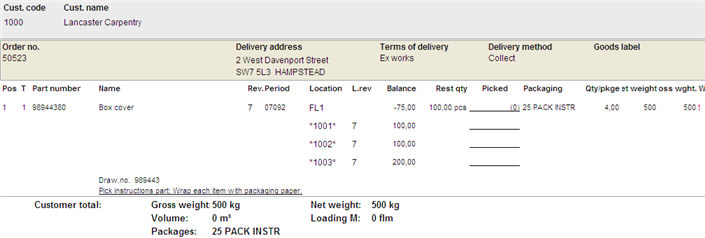
Sample of a Pick list classified by Customer code.
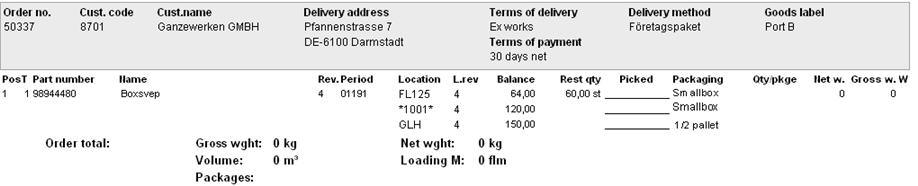
Sample of a Pick list with the alternative Terms of payment.
The order rows that are included in the selection are displayed under the Clearance tab. This list shows for each part, all the necessary information for clearance.
In the Ordered column you can see if there are any orders (manufacturing or purchase orders) made for this part. In the Balance column you can see the current stock balance. In the Cleared earlier column you can see the previously cleared quantities of the part. In the Quantity column the reserved quantity for the order row is displayed. If the row has been cleared earlier the quantity will be faded. In the Available column the available balance after the clearing of the order row is displayed. If the row has been cleared earlier the order row quantity in Cleared earlier and the value will be displayed in bold text.
In the Booked column you check the order row that should be cleared. Thus, the clearance of orders can be performed by booking the parts on the order in this list.
In the Period column the delivery period is displayed and in the Customer code and Order number columns the customer code from the order header and the respective order number to which the row belongs are displayed.
Order rows that are to be cleared are saved by using Save. You can then see the clearances under the C column under the Order Window tab in Part Info. There you can also see additional information for the order rows, such as reservations from other orders.
If the available balance is negative when clearing, it appears in red font in the list. When the order rows that can be delivered has been selected for clearance in the Booked column and saved, you can switch to the Pick list tab from where you can print the pick list. The pick list is automatically updated with the performed changes in the clearance list when switching tabs. Which rows that are printed in the pick list is determined by the selections made in the Create tab under the Show in pick list heading.
Green order number indicates that all order rows on the customer order are cleared within the current selection.
A pick list can always be printed without a preceding clearance. Which rows that are printed in the pick list are, as above, determined by the selections made in the Create tab under Show in pick list.
The Clearance option Only shortage parts only differs regarding which parts that are shown in the list. With this option checked, the clearance list will only display rows in the selection which contain parts that will be shortage parts if all rows for the parts are cleared. This means that also earlier cleared part rows are displayed which provides the opportunity to re-distribute the available balance between different orders in the selection.

Sample of a Clearance list.
Under the Cause of shortage tab, a list displays the manufacturing or purchase orders that are necessary in order to deliver the customer order rows in the selection that in the analysis have no available balance.
For each customer order row the information from the order row and available balance of the part is first displayed. After that the information about the order/orders in progress for the part is displayed.
For a manufactured part this information is equivalent to the Manufacturing Order Info containing operations and material. The material rows are however only displayed if there is a shortage of the material, that is, the equivalence to the "Show only material shortages" function in the Manufacturing Order Info procedure. The manufacturing order that is closest in time before the customer order row is displayed first. If this manufacturing order does not cover the need, further orders will be displayed until the requirement is fulfilled. If no manufacturing order exists before the need, orders with later delivery period will be displayed.
As regards purchased parts, the information from purchase orders is displayed with rest quantity for the current part.
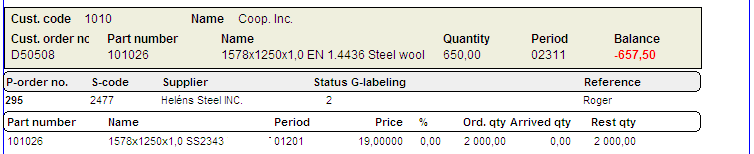
Sample of Cause of Shortage list.
The Warnings list displays the warnings generated during the creation of the pick list or the delivery reporting list. These warnings always apply for the rows that have been selected to be displayed in the pick list or delivery reporting. These warnings are also indicated in the pick list or in the delivery list by having the corresponding values presented in red and with a red exclamation mark to the far right. On printed documents the exclamation mark is normally the only warning shown.

Sample of the Warnings list.
The warnings that are presented are: