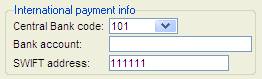
If you have checked the setting Preliminary coding of invoices?, under the section Accounts Payable under the Purchase tab in the Settings procedure, you will see the Preliminary coding button. By using this button, you can verify and change the coding used during the preliminary coding, if needed.
The Coding window shows the coding used for the default Preliminary accounts, as well as the input VAT account. Use Tab or Enter to add rows at the end of the list, if additional coding is needed. You can delete rows using the Delete row button. The Rest/Diff button will automatically balance or reconcile the coding. You use the Cancel button in the coding window to cancel without saving any changes in the coding window. The OK button is used to close the window when the coding has been completed. You can also use Enter on a new row to close the coding window.
When making entries to the accounts payable and preliminary accounts payable, the consecutive number of the supplier invoice can be shown in the Spec. field which simplifies the traceability between the accounts payable and the general ledger transactions. By checking the Spec. alternative of the accounts payable and preliminary accounts payable in the Chart of accounts, this option is activated.
In case the current invoice is an advance invoice, the standard account for suspended input VAT will be used. The suspended input VAT is coded when you pay the invoice. The use of suspended input VAT is configured with the setting Code suspended input VAT when registering advance invoices.
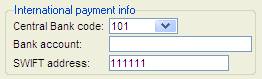
The Coding window used during Preliminary coding.
In the Status field, under the Supplier invoice tab, you can see that the invoice status has changed to Preliminary coded. Use the Save button in the Window functions to preliminary code the invoice directly using the preliminary accounts as well as the input VAT account.