What Does This Procedure Do?
This procedure is used to register incoming supplier invoices. You can also register credit invoices and interest invoices received from suppliers. The registration can be performed in one or two steps. The two step registration means that the invoices are first subjected to a preliminary registration and later a final coding. This is made under the Supplier invoice tab.
When you register an invoice preliminary, it is given a consecutive number. The consecutive number is taken from the Supplier invoice field in the Number Series procedure in the Global Settings module.
If a purchase order has been registered and has also been arrival reported, you have the option to link order to invoice in order to check the arrived quantity, amount, coding etc.
During preliminary registration you can Preliminary code invoices. This means that the invoices are coded to the preliminary accounts Preliminary accounts payable (A/P) (2445) and Preliminary account (4999) as well as the regular account Input VAT (2640), while awaiting final coding. If you want to apply preliminary coding, you must configure the setting Preliminary coding of invoices? under the section Accounts Payable under the Purchase tab in the Settings procedure. This means that the system will automatically perform preliminary coding, if you have entered the account number for the abovementioned accounts in the Chart of Accounts / Standard Accounts procedure. When final coding the invoice, an automatic offset coding of the preliminary accounts is made, at the same time as the account number for accounts payable is listed.
If you do not want to use preliminary coding, no coding is performed when the invoice is being registered. The invoice is then placed in the ledger, but is not recorded or posted.
During registration/preliminary coding of an invoice, you can prepare how to final code the invoice. This is done by using a feature called Pre-coding. A pre-coded invoice is not recorded. The purpose is to be able to code the invoice directly at the registration before it is sent for an authorization round. When the invoice returns to be final coded it will, by default, be coded according to the pre-coding, but this can be adjusted. The pre-coding is made only of the net amount. In other words, no coding is made of the accounts payable and VAT. To use pre-coding, you must activate the setting Pre-coding of supplier invoices? under the section Accounts Payable under the Purchase tab in the Settings procedure.
An invoice that is only registered/preliminary coded cannot be paid. If you final code an invoice directly when it is being registered, then the invoice will be coded against the regular accounts and can then be paid without requiring any additional registration.
This procedure also allows you to for example change the terms of payments or payment method. You can also change the name of the supplier on an already registered invoice. You then transfer from one supplier to another in the ledger. You can only change the coding on an existing final coded supplier invoice if the ledger/accounting order for this invoice has not been reset to zero. You can also change the voucher date of a final coded invoice, provided that the ledger is not saved to the accounting. If the invoice already is transferred to the accounting any changes has to be made in the Register Vouchers procedure. There you can also load the invoice. The changes made in the Register Vouchers procedure also affect the accounts payable. However, it is a prerequisite that the voucher is created per supplier invoice.
If you have installed the Accounting module's supplement called Fixed Assets, you have the option of simplifying the daily registration of new equipment or fixed assets by using the Fixed Assets button that is activated after the invoice has been final coded. Certain information about this object will be filled in automatically based on the registered invoice information.
There is a function in the system that allows you to authorize invoices for payment. This is done in the Authorize for Payment procedure. If you want to apply this function, you must activate Auth. for pmt in the Settings section in the Update Supplier procedure. If you apply Authorize for payment, the invoice must be authorized before any payments can be made. Final coding of an invoice is not sufficient.
New Supplier Invoice from XML File
In cases where both the customer and supplier use MONITOR, the supplier can send an invoice to the customer as an XML file in an e-mail message. The customer can then drag the XML file from the e-mail message and drop it in the procedure window in the Register Supplier Invoice or on the procedure menu in order to register the supplier invoice. Read more about this in the New Supplier Invoice from XML File. This is a function in the MONITOR-to-MONITOR feature.
New Supplier Invoice from EDI Import
When the supplement Import Supplier Invoices is installed in the system, it is possible to register supplier invoices from the Import Supplier Invoice procedure. Such invoices will be given a consecutive number from a separate number series called Supplier invoice EDI in the Number Series procedure in the Global Settings module. You will find row information from the imported invoice under the Comment button.
Deleting Supplier Invoice
This can be useful when you need to delete (cancel) an already registered supplier invoice. You use the button ![]() or the F6 key in order to delete the invoice seen on screen. Deleted invoices (cancelled invoices) and information about who deleted the invoice is shown in the List Deleted Data procedure.
or the F6 key in order to delete the invoice seen on screen. Deleted invoices (cancelled invoices) and information about who deleted the invoice is shown in the List Deleted Data procedure.
When you delete an invoice, the system automatically creates an offset accounting order that can be printed in the Print Supplier Invoice Ledger / Accounting Orders procedure, in the Deleted ledger type option. This only applies if the invoice in question has been final coded. If the invoice has only received preliminary registration, it will be deleted without any offset accounting being created.
If you delete a supplier invoice which is linked to a purchase order, then the invoice basis will become marked as deleted. These can be viewed in the Only deleted list in the Invoice Basis procedure. In the same list you can also remove the deletion and make the basis available to link to a new supplier invoice.
When deleting an invoice in an open period, the ledger with deleted invoices will get the same date of being created as the date used as preliminary coding date. If the invoice is final coded, a ledger will also be created on the voucher date. If an invoice in a closed period is deleted you will see a dialog box where you should enter a date for the preliminary coding ledger and a date for the final coding ledger.
![]() Please Note! The cursor must be placed in the Consecutive number field in order to delete an invoice.
Please Note! The cursor must be placed in the Consecutive number field in order to delete an invoice.
You can activate the log function of changes made in the accounts payable in the Log Selection procedure. This log selection will only apply when creating or modifying records in the accounts payable ledger. However, if you delete a supplier invoice this will always be logged and this log function cannot be deactivated. In the Modification Log List procedure you will see the changes that have created log records.
Crediting of Supplier Invoice
Sometimes a supplier invoice might need to be credited, for example if an incorrect quantity has been delivered of is the price is not the agreed price. The consecutive number of the debit invoice that should be credited should then be entered in the consecutive number field which will open when the Invoice type has been set to 2 Credit. Dependent of whether a linked purchase order exists for the debit invoice or not, there are a few different ways of working. If the debit invoice is linked to a purchase order the tab Crediting of order will open where you then enter what should be credited. If the debit invoice does not have a linked purchase order, a Yes/No question will appear asking if you want to credit the entire invoice.
Linking Purchase Order to Invoice
The system allows you to create a supplier invoice basis when arrival reporting purchase orders. This is created under the Order Link tab.
One purpose with this feature is to provide a control measure or checkup of the purchase order that was the basis for the invoice. By entering an order number, a window will open showing the parts that are included in the arrival reported order. Here you can for example change the amount or coding, or even add new order rows. If the invoice concerns several orders, you can also link more than one order to a single invoice.
Another purpose is to simplify the handling of incoming supplier invoices. Since the purchaser already pre-codes the parts included in the purchase order during order registration, then the incoming invoice - when linked to the order - will be final coded using the regular purchase accounts that were coded by the purchaser. If you enter an order number that has not yet been arrival reported, you cannot link the order to an invoice.
To simplify linking invoices to orders, there is a function called Preliminary linking purchase orders. This can be useful when you do not have a basis during registration (the order/order rows have not arrived or are awaiting receiving inspection) or if you must interrupt the linking process in order to continue at a later time.
An invoice basis is created during arrival reporting of purchase orders only if you have configured the setting Create supplier invoice basis during Arrival Reporting? under the Accounts Payable heading under the Purchase tab in the Settings procedure. In other words, you can only link purchase orders to invoices when this setting has been activated.
When the above setting is checked, all purchasing statistics are created during the final coding phase instead of at the actual time of arrival. If there is no linked order number, the accumulated purchasing statistics are created for the supplier during the final coding process. If order numbers are linked, then the statistics are created both for the supplier and the part/service. Even statistics in the form of average purchase price, latest purchase price as well as the adjusted FIFO from the arrival are created.
When linking purchase orders in the Register Supplier Invoice procedure, it is possible to get the price differences (including exchange profits/losses when using foreign currencies) coded automatically. This also applies for purchase of subcontract. This is determined by the setting Record price differences during invoice registration? under the section Accounts Payable under the Purchase tab in the Settings procedure.
Purchase on Project
If you have configured the setting Manage purchase/manufacturing on project for parts, under Part under the Inventory tab in the Settings procedure, a check is made when linking invoices to purchase orders and the part is marked with Purchase on project. If the part is marked with Purchase on project, the project number must be entered in the coding before you can link the order.
Several Simultaneous Users
If you have configured the setting Ask about Registration or Final coding?, under the section Accounts Payable under the Purchase tab in the Settings procedure, you can always ![]() choose task when you open this procedure; registration or final coding. If one person is working with registration, other persons can work with final coding of invoices at the same time.
choose task when you open this procedure; registration or final coding. If one person is working with registration, other persons can work with final coding of invoices at the same time.
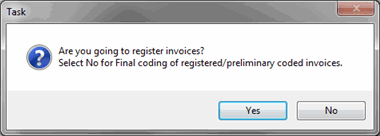
To make it possible for several users to perform registration/preliminary coding of invoices at the same time, the setting Allow registration of invoices for several simultaneous users? must be activated under the section Accounts Payable under the Purchase tab in the Settings procedure. If this setting is activated, the previous setting will no longer apply. Instead of the invoice getting a consecutive number before it is registered, it will this way get the number when the invoice is saved.
Update Prices in the System
Under the Order link tab you can update standard prices and purchase prices for parts. You access this function by right-clicking. Please read more about Updating prices in the chapter called MONITOR General Information in the MONITOR Basics.
Registering Invoices from a New Supplier
If the supplier is not registered the message "Supplier missing. Open Update Supplier to register the supplier?" is shown when entering a new supplier code, bank giro number or PlusGiro number.
Integration
When the invoices have been registered, the accounts payable ledger is updated. You may print the ledger or accounting order for these invoices using the Print Supplier Invoice Ledger / Accounting Orders procedure. Under Integration under the Accounting tab in the Settings procedure, you will find four alternatives for the settings regarding integration between the ledgers and the accounting.
Electronic Invoice Management (EIM)
If you use the supplement MONITOR Electronic Invoice Management (EIM), you can scan (electronically load) your supplier invoices into MONITOR. By using MONITOR EIM the entire invoice management is performed in the system and it will be easier and much more efficient to handle, save and control the workflow. Please read more about the EIM function in the chapter Electronic Invoice Management in the Using MONITOR Procedures guide.
Window Functions
Read more about the Window functions under Window Functions in the MONITOR Basics guide.