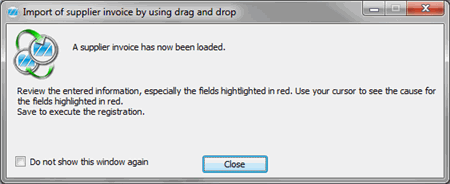
In those cases when both the customer and supplier use MONITOR, the supplier can send an invoice to the customer as an XML file in an e-mail message. The customer can then import the XML file by using "drag and drop" from the e-mail message to the Register Supplier Invoice procedure. To register new supplier orders from an XML file in an e-mail message is a function included in the MONITOR-to-MONITOR feature.
You drag the attached XML file from the e-mail message and drop it in the Register Supplier Invoice. This way the invoice will be imported. You can also drop the XML file in the Procedure menu in MONITOR. The XML file will then be identified and a question appears asking if you want to open the Register Supplier Invoice procedure in order to import the invoice. The import will then be automatically made and a result window appears.
The invoice image will also be attached to the e-mail message as a PDF file. If you use the supplement Document Viewing you can drag the PDF file from the e-mail message and drop it on the document link button, to the right of the Comment button in the registration window, in order to link the PDF invoice to the supplier invoice. This way the invoice will be available for those who perform the final coding, etc.
If a purchase order is entered in the supplier invoice, the order rows will automatically be matched under the Order link tab. However, you must manually link the purchase order to the supplier invoice.
Electronic Invoice Management (EIM)
If you use the supplement MONITOR Electronic Invoice Management (EIM), new invoices will be imported in the Registration/Preliminary coding mode.
The PDF file in the e-mail message can be imported to the EIM inbasket where scanned supplier invoices are saved. You can also drag the PDF file from the e-mail message and drop it in the preview window to the right of the registration window. The PDF file will then be placed in the default inbasket.
The XML file is as usual dragged from the e-mail message and dropped in the registration window as the above import and a result window is shown.
Update Existing Supplier Invoice
If an invoice shall be imported as an XML file by using the drag and drop function and it turns out that the supplier's invoice number is already registered with a consecutive number of an existing supplier invoice, the supplier invoice can be updated as long as it is not final coded. A question then appears asking if you want to update the existing invoice, create a new invoice or cancel the import.
If the supplier invoice is final coded a message appears informing you that the invoice is final coded and cannot be updated.
Update Existing Supplier Invoice when Using EIM
If you use the supplement MONITOR Electronic Invoice Management (EIM), you can not drag and drop an XML file in order to update an existing supplier invoice in the Preliminary coding mode. A message then appears.
An existing supplier invoice may be updated from an XML file in the Coding per user mode provided that the you are set as the person to code the invoice.
You can also update an existing supplier invoice from an XML file in the Final coding mode provided that the invoice has not been final coded.
Result Window
A result window appears after the XML file is dropped, the import is made and the information is matched. In this window you can see that the supplier invoice has been registered.
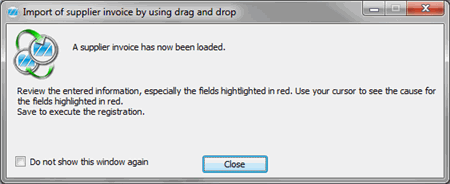
Sample of the result window when importing a supplier invoice.
Additional information can also be shown in the result window such as the purchase order was not found, no arrivals were found for the purchase order, the order row was not found as well as that setup price*, freight cost*, packaging cost* or alloy cost* has been added from the invoice.
![]() * It is possible to specify service codes for setup price, freight cost, packaging cost or alloy cost when loading an XML invoice. The service code for setup price is configured under Orders / Inquires, for freight cost, packaging cost and alloy cost under Accounts Payable under the Purchase tab in the Settings procedure. The service codes must be registered in the Update Services procedure in the Sales module. If the supplier adds any of these costs to the invoice, invoice rows will be created automatically under the Order link tab. The supplier must have entered the correct type for the services in his/her service register. If the supplier adds an invoicing charge or insurance cost to the invoice, this must be managed manually.
* It is possible to specify service codes for setup price, freight cost, packaging cost or alloy cost when loading an XML invoice. The service code for setup price is configured under Orders / Inquires, for freight cost, packaging cost and alloy cost under Accounts Payable under the Purchase tab in the Settings procedure. The service codes must be registered in the Update Services procedure in the Sales module. If the supplier adds any of these costs to the invoice, invoice rows will be created automatically under the Order link tab. The supplier must have entered the correct type for the services in his/her service register. If the supplier adds an invoicing charge or insurance cost to the invoice, this must be managed manually.
Some information that is sent by the supplier in the XML file will be matched against the data registered on the supplier in our supplier register. Divergent data will be highlighted in red. If you place the cursor over the highlighted value you will see the value in the XML file in a so-called "Tooltip". The VAT code will not be highlighted in red if it differs but the VAT amount will be highlighetd in red if it differs more than 49 öre (for SEK).
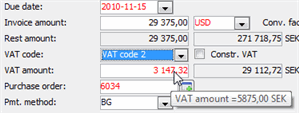
The due dates differ.
On a purchase order row to be linked to a supplier invoice, the arrived quantity values are matched against the invoiced quantity, price each and discount. If the values in the XML file differ from the corresponding values on the order row, they will be highlighted in red. But if they coincide, they will be shown in green. If you place the cursor over the highlighted value you will see the value in the XML file.
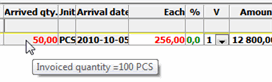
The quantity and price differ but the discount and delivery period coincide.
![]() Please note that it is the values entered for the supplier in our supplier register that are shown in red under the Supplier invoice tab and on the order rows under the Order link tab. The values from the XML file are shown in a tooltip when you place the cursor over the value highlighted in red. However, the VAT amount is always loaded from the XML file.
Please note that it is the values entered for the supplier in our supplier register that are shown in red under the Supplier invoice tab and on the order rows under the Order link tab. The values from the XML file are shown in a tooltip when you place the cursor over the value highlighted in red. However, the VAT amount is always loaded from the XML file.
The supplier invoice is not saved in this mode since you should be able to check and make any necessary adjustments of the red values. Read more in the section XML File Dropped but Registration Not Saved in the chapter MONITOR-to-MONITOR in the Using MONITOR Procedures guide.
By using the PDF file you will see if there are invoice rows that are not included under the Order link tab. For example invoice rows for invoicing charge and insurance cost must always be added manually.
If everything is OK you can link the order, if any, and save the supplier invoice. Any highlights in red or green will then disappear.