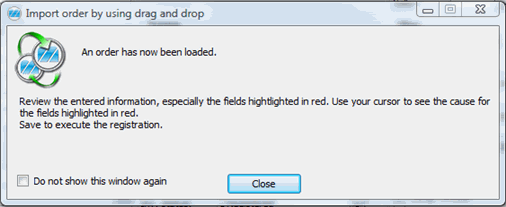
In those cases when both the customer and supplier use MONITOR, the supplier can send an order confirmation to the customer as an XML file in an e-mail message. The customer can then import the XML file by using "drag and drop" from the e-mail message to the Register Purchase Order procedure. To register new order confirmations from an XML file in an e-mail message is a function included in the MONITOR-to-MONITOR feature.
You drag the attached XML file from the e-mail message and drop it in the Register Purchase Order. This way the order confirmation will be imported. You can also drop the XML file in the Procedure menu in MONITOR. The XML file will then be identified and a question appears asking if you want to open the Register Purchase Order procedure in order to import the order confirmation. The import will then be automatically made and a result window appears.
The XML file must include information about Our order number. If this is not included or cannot be found, a window will appear allowing you to manually select an order number. If the order rows cannot be identified, a window will again appear allowing you to select order row. If the part number in the file differs from Our part number, it can be identified either via the information in the file regarding Our part number or via Our supplier link and the Supplier's part number. If the part numbers cannot be matched, you can, in the window that appears, update the Supplier's part number in Our supplier link on the part with the part number that the supplier has sent in the XML file.
Result Window
A result window appears after the XML file is dropped, the import is made and the information is matched. In this window, you can see that the order confirmation has been registered.
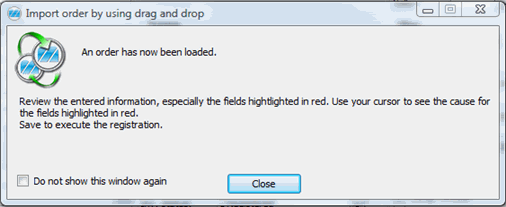
Sample of the result window when importing an order confirmation.
Different messages may appear in the actual result window. This can be messages regarding the setup price in the XML file, revision that differs, order rows we chosen not to import, order rows that we have but are missing on the order confirmation or order rows that already are order confirmed.
Information in the XML file that is missing on the purchase order will be filled in, for example Your order number. Other values in the XML file already registered on the purchase order will be matched with already registered values on the purchase order. In the order header, this applies to Payment term and Currency. If the values differ, they are shown in red. If you place the cursor over the highlighted value, you will see the value in the XML file in a so-called tooltip.
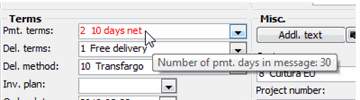
The payment terms differ.
The values for Quantity, Price Each, Discount and Delivery Period on an order row are shown in red if the values in the XML file differ from the values that are registered on the order row. But if they coincide, they will be shown in green. If you place the cursor over the highlighted value, you will see the current value registered on the order row.
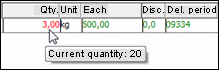
The quantity differs but the price, discount and delivery period coincide.
![]() Please note that it is the values from the XML file that will be shown in red on the order rows, as opposed to the order header where the registered values on the order row are shown in red.
Please note that it is the values from the XML file that will be shown in red on the order rows, as opposed to the order header where the registered values on the order row are shown in red.
The order is not saved in this mode since you should be able to check and make any necessary adjustments of the red values. Read more in the section XML File Dropped but Registration Not Saved in the chapter MONITOR-to-MONITOR in the Using MONITOR Procedures guide.
If everything is OK you save the order. Any highlights in red or green will then disappear.