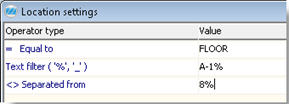
If the setting called Validate location has been set to "Yes, warn" or "Yes, mandatory" you will see the Location settings button. In this window you can enter a condition that will show which location names that are valid for the part in question. If a condition has been entered you will see a # on the button.
A condition can be created using the operators "Equal to" (=), "Separated from" (<>) or "Text filter". When text filtering; use _ to replace one character and % to replace a string of characters. This condition will then be included in the validation of transactions that result in transfer to stock. The condition will then make sure that the part is placed in a location with a valid name. Below the conditions there are buttons called Add and Delete. These buttons can be used to add additional and delete conditions.
Example:
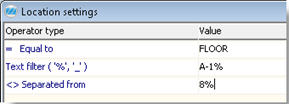
Sample of the Location settings.
The condition example above states that this part can be placed in locations with the location name "FLOOR" or in locations with names starting with "A-1". However, it can not be placed in any location with a name starting with B.
Test Conditions
By using the Test conditions button, a test will be made of the entered condition/term. In the window that is displayed you will see the location names that matches the condition. Location names that are blocked or occupied will be displayed in red. If you place the cursor over the location name, you will see a tooltip with an explanation of why the location name is displayed in red. In the yellow information box in the lower part of the window you will see a number of available location names. Here you will also see warnings if the entered condition does not provide matching location names and if the matching location names are blocked or occupied.
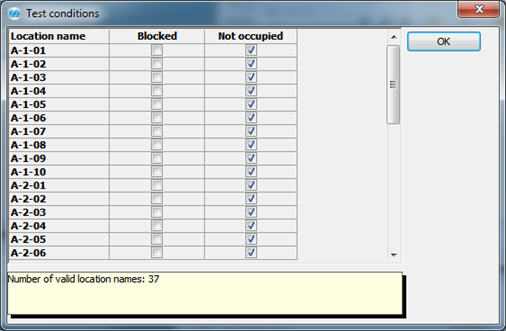
The Test conditions window.
The conditions that is entered here can also be edited in a list in the Location Name List procedure, list type Location settings.
If you are using the supplement called Warehouse Management you can create one condition per warehouse and part. It is then required that the part has planning info in the warehouses where the conditions will be entered and that you are in that warehouse the condition should apply for.