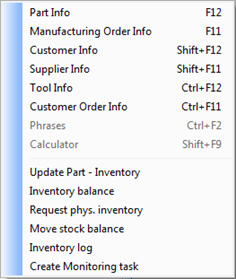
Here you can see the current stock balance for the part you have loaded. The balance field is the basis for calculating the Available balance under the Order window tab.
The part's unit appears to the right of the balance field. This field is inactive, unless the part also has an alternate unit. If so, you can use the drop-down list to select the alternate unit. This will make all the planning info under the Planning and Order window tabs to be shown using the alternate unit instead. The balance is shown in red font if it falls below the safety stock. If the balance is negative, it is shown in red font with a minus sign in front.
The Info menu on Balance
The Info menu for the balance field contains - apart from the Info procedures - a few functions that may come in handy.
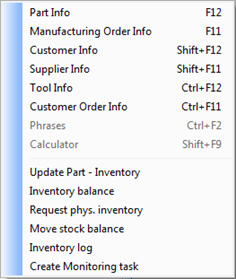
The Info menu on Balance.
Update Part - Inventory
Here you can register and update all manufactured, purchased and marketed parts. This procedure contains complete part information including all the part settings, except for structures.
Inventory Balance
Here you can perform balance inventory for the part in question.
Request Physical Inventory
Here you can request physical inventory of the part in question. You will be linked to the Physical Inventory Request with the part in question already loaded.
Move Stock Balance
With this procedure you can move the stock balance of a part from one location to another, or to several new or existing stock locations. You can also create new locations when moving stock balances.
Inventory Log
Here you can view the inventory log for the part in question.
Create Monitoring Task
If you have installed the supplement MONITOR Agent you can create monitoring tasks for purchase orders, for example to monitor when a certain order is arrival reported. Read more about the MONITOR Agent in the Supplements chapter in the MONITOR Basics.