The Check Delivery Times tab will be opened after the run of a simulation and there you can see the simulation result.
As default, the result will be shown in a compact form. First of all you check the ![]() result of Del. period and New period and the Diff. between these columns. The Diff. is loaded from the least favorable value of the operation and material rows. The Del. period adjusted with the Diff. gives a New period.
result of Del. period and New period and the Diff. between these columns. The Diff. is loaded from the least favorable value of the operation and material rows. The Del. period adjusted with the Diff. gives a New period.
At the top of the tab you will see the totals for the simulation and there you will also find filter and viewing alternatives. In the top right corner you will find buttons to confirm the result and, if needed, take actions to create orders.
At the bottom of the tab you will see the rows that have been simulated and if you maximize them, you will see their incorporated operations and material in a structure map.
You can see the entered and the new delivery/finish period for each operation and material. You may also see the purchase/manufacturing order suggestions needed to deliver/manufacture according to the new period.
To try different alternatives that may affect the result of the suggested period, you can change work center, lead time and new period in the list.
A convenient feature is that you in the list can see how a material shortage occurs. You can see if the shortage existed prior to the simulation, if the shortage occurred for the simulated requirement or if shortage occurred after the simulation. You can also see if there are any rescheduling suggestions.
In a so-called tooltip you can see the delivery days that different scenarios can offer. That is, you can see how long it will take to purchase/manufacture a new order as well as see which finish date an already registered order has.
In the sample below the tooltip shows that the order on hand is planned to be finished on Friday week 46. If you instead register a new order it is possible to be finished on Tuesday week 46.
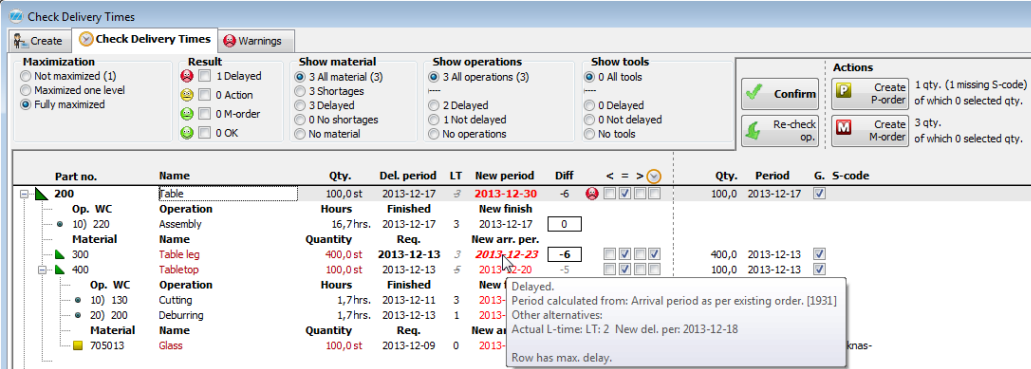
Sample of a tooltip with recommendations/suggestions of actions needed.
To analyze the result, you can study details further under the Maximization heading by maximizing the structure map and look at important information under the headings Result, Show material and Show operations. You can for example filter the list in order to show only delayed operations and material.
See also:
Recalculations and Result Check
![]() In many rows in the structure map, the text is in italics, bold or another color. You will also find a few symbols in the column headings. If you need any explanations, a small information box will appear when you place the mouse over the symbols.
In many rows in the structure map, the text is in italics, bold or another color. You will also find a few symbols in the column headings. If you need any explanations, a small information box will appear when you place the mouse over the symbols.