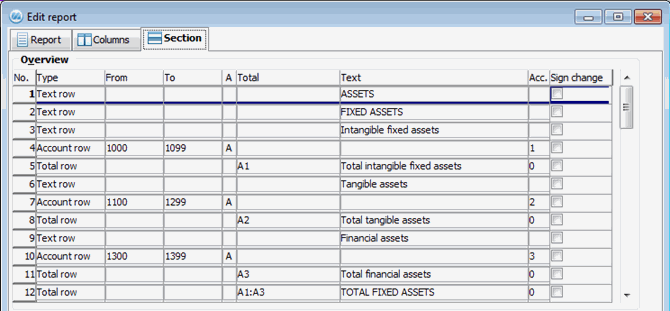
Under the third tab called Section, the report is created vertically. Here you choose which account intervals, sub-totals, and calculations that you want to have in the different sections. By right-clicking you can copy/paste sections. The tab mainly consists of two sections. First we present the upper section called Overview:
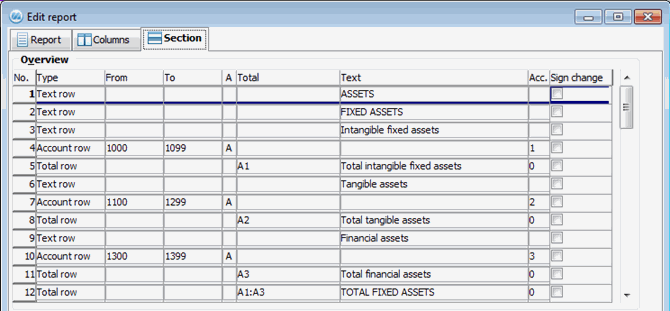
The Overview section under the Section tab.
In the overview, information about every section is entered row by row. This means that row number 1 contains information of the first section which will be located in the top part of the report. A section can consist of an interval of accounts, a total row or a text row.
Number
Each section has a row number. Row number 1 will be placed at the top of the report etc. The row numbers are not displayed on the report printouts.
Type
Enter a row type for the section or press F4 to see the available types. There are three row types to choose from:
From
Enter the first account of an account interval which shall be printed, or use the PopUp feature to search the Chart of Accounts. This field is available only when account row has been selected as row type.
To
Enter the last account of an account interval which shall be printed, or use the PopUp feature to search the Chart of Accounts. This field is available only when account row has been selected as row type.
A (Advanced Selection)
By using the button called A (Advanced selection) you can define several intervals of accounts, cost centers, cost units or projects for the same account row. This way you can determine that an account row should contain accounts 3000-3099 and 3500-3599 etc. You also have the opportunity to exclude one or several account intervals etc. for an account row by using the advanced selection.
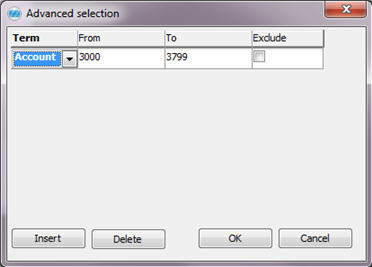
Advanced selection.
Total
If the current row is a Total row, you can in this field enter which accumulator or accumulators that you want to include in the total. You can also make calculations using different accumulators. All the four rules of arithmetic can be used (+, -, *, /).
If the total field is left empty, an automatic total is calculated for the account interval directly above the current total row.
To total an interval of accumulators, e.g. to total accumulators A1, A2 and A3 you can use the following formula:
A1:A3
When using numbers in the calculation you must use parentheses. Example: (A11:A11)*(-10)
Text
Enter an optional text. This can only be entered on text rows and total rows. A text can be used to create a heading of a new section in the report (on text rows) or to write a total text (on total rows).
Accumulator (Acc.)
Enter the number of the accumulator where you wish to save. All values or amounts that are saved in the section's selected accounts, are totaled and saved in an accumulator. The same accumulator can be used for several rows and it can thereby accumulate values from several account intervals.
![]() Please note that the accumulator number of the total row should not be the same as one of those already included in the calculation. If the same accumulator number is used, the result will be displayed only as a text row without any amounts in the columns.
Please note that the accumulator number of the total row should not be the same as one of those already included in the calculation. If the same accumulator number is used, the result will be displayed only as a text row without any amounts in the columns.

Sample of section with accumulators
The example above shows the accumulation of the amounts registered in the account intervals 7800-7849 and 7851-7899 to the same accumulator, 20. On the next total row A20 is entered in order to show the total of the values accumulated to accumulator 20. In the report the text "Depreciations" will be entered as the total text.
Sign Change
Select whether or not a sign change shall be performed. A sign change can be useful e.g. when the income accounts shall be displayed as positive values in the report instead of negative values. Normally, the income accounts have a credit balance and are for this reason saved with negative values in the database.
In the other section called Details, you will find more detailed information concerning the section you have selected in the Overview part of the window.
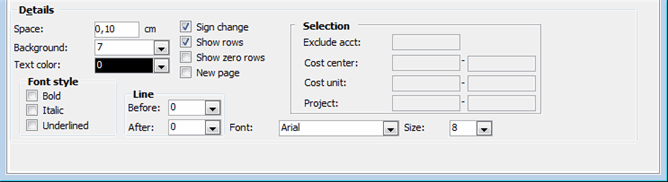
The Details section under the Section tab.
Space
Enter the space to the previous section in centimeters.
Background
Enter the background color that the section should have. The background color is white by default.
Text Color
Enter the text color for the current section. The text color is black by default.
Font Style
Enter if you want the text is to be bold, italic or underlined.
Sign Change
Select whether or not a sign change shall be performed. A sign change can be useful e.g. when the income accounts shall be displayed as positive values in the report instead of negative values. Normally, the income accounts have a credit balance and are for this reason saved with negative values in the database. This field is not displayed if the current section is a Text row.
Show Rows
Enter whether the current section shall be shown on the printed report. This field is displayed only if the current section is an Account row.
Show Zero Rows
Enter whether or not total rows with zero values shall be shown on the printed report. This field is not displayed if the current section is a Text row.
New Page
Enter whether a page break shall be inserted after the current section.
Line
Here you can enter if a horizontal line shall be printed before or after the current section. There are four different line thicknesses you can choose between.
Font
Select font for all text in the section. There are four fonts to choose from; Arial, Courier, Times New Roman and Tahoma.
Size
Select text size for the text in the current section.
Exclude Account
Using the A button (Advanced selection) you can exclude accounts from a section's account interval. Here you can see the excluded accounts. This field is displayed only if the current section is an Account row.
Cost Center
Enter a cost center or an interval of cost centers. Use the PopUp function to see the registered cost centers. The field can be used to display data from only one or several cost centers in the section, instead of the account as a whole. This field is displayed only if the current section is an Account row.
Cost Units
Enter a cost unit or an interval of cost units. Use the PopUp function to see the registered cost units. The field can be used to display data from only one or several cost units in the section, instead of the account as a whole. This field is displayed only if the current section is an Account row.
Project
Enter a project or an interval of projects. Use the PopUp function to see the registered projects. The field can be used to display data from only one or several projects in the section, instead of the account as a whole. This field is displayed only if the current section is an Account row.