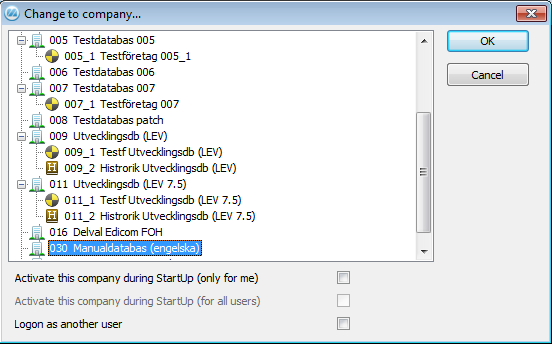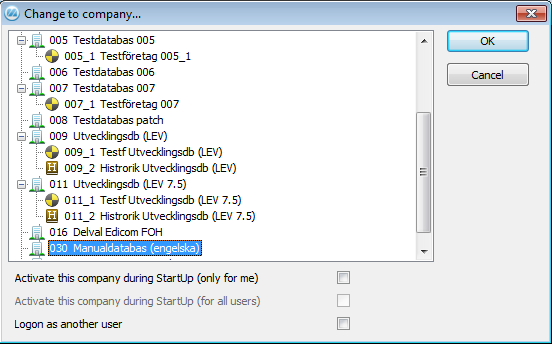How to Change Company
In MONITOR, it is very easy to switch from one company to another, such as using a test database or a historical database or register. Just select another company under File | Change company... when no procedures are open.
Here you can also choose which company to load as the standard company for you. First select the company you want as standard in the list and then check the setting Activate this company during StartUp in the window. These settings are saved in your personal configuration file (.ini) in the Monwin\ini directory.
You can also use this window if you want to logon as another user. This is done by checking the Logon as another user setting. A logon window will appear where you enter the other user name and password, if any.
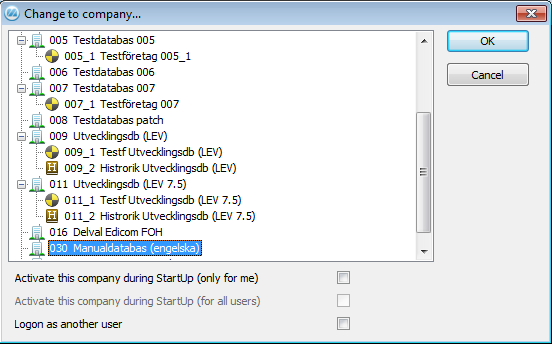
The Change to company... window.
 How to Change Company
How to Change Company
- First, you must close all procedures in MONITOR so that the Program window is empty.
- Then go to File | Change company... and the window called Change to company... will open, containing a list of the registered companies and historical databases, if any.
- Select the company database you want to work with and click OK. The user will now become logged on to the selected company. This may take a few seconds.
 Choosing a Standard Company for StartUp
Choosing a Standard Company for StartUp
- First, you must close all procedures in MONITOR so that the Program window is empty.
- Then go to File | Change company... and the window called Change to company... will open, containing a list of the registered companies and historical databases, if any.
- Select the company you want to activate as the standard company when you start MONITOR.
- Select the option Activate this company during StartUp (only for me) and click on OK. This is a user-related unique setting and will only apply to your user in MONITOR.
 There is a similar setting that applies to all users. However, that setting is only available to the ADMIN user. It can be used to apply a default company for those users who do not select a company to activate as their standard company. If no setting is configured, company number 001 will be opened by default.
There is a similar setting that applies to all users. However, that setting is only available to the ADMIN user. It can be used to apply a default company for those users who do not select a company to activate as their standard company. If no setting is configured, company number 001 will be opened by default.
 Logging on as Another User
Logging on as Another User
- First, you must close all procedures in MONITOR so that the Program window is empty.
- Then select File | Change company... and the Change to company... window will appear.
- Check the Logon as another user setting.
- After you close the window with OK, MONITOR will again start the logon process and a logon window will appear. If you also want to change company you should select company, enter the user name and password, if any.
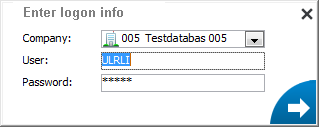
 You can also logon as another user by double-clicking on the user name on the status bar at the bottom right corner of the program window.
You can also logon as another user by double-clicking on the user name on the status bar at the bottom right corner of the program window.
 It is not possible to logon as another user if that user has configured integrated login in the Users procedure in the Global Settings module.
It is not possible to logon as another user if that user has configured integrated login in the Users procedure in the Global Settings module.