 in the Window functions (when it is visible). Your default warehouse, which is selected in the Users procedure in the Global Settings module, is shown with a small house and a green check mark in the window called Change warehouse.
in the Window functions (when it is visible). Your default warehouse, which is selected in the Users procedure in the Global Settings module, is shown with a small house and a green check mark in the window called Change warehouse.If you use the supplement Warehouse Management in MONITOR and you also belong to a user right group which has Extended warehouse management in one or several procedures, then it is handy to be able to change the warehouse in these procedures. Extended warehouse management is activated in the User Rights procedure in the Global Settings module.
You can then change warehouse by using the button  in the Window functions (when it is visible). Your default warehouse, which is selected in the Users procedure in the Global Settings module, is shown with a small house and a green check mark in the window called Change warehouse.
in the Window functions (when it is visible). Your default warehouse, which is selected in the Users procedure in the Global Settings module, is shown with a small house and a green check mark in the window called Change warehouse.
You can temporarily change the default warehouse by double-clicking on the warehouse row in the status row  or by selecting File | Change warehouse…
or by selecting File | Change warehouse…
If a procedure window is active when you change warehouse, a question appears asking if you want to change warehouse for the current procedure. Click OK.
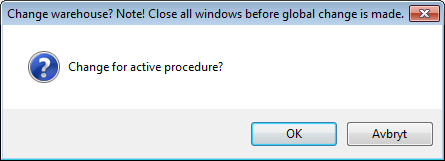
The question regarding change of warehouse for active procedure.