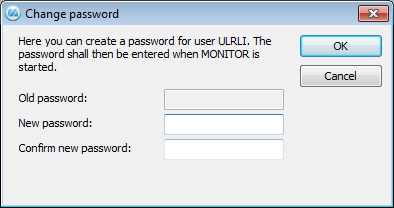
A user can change his/her password by using Change password... under Settings in the Window menu. Then the window below appears called Change password.
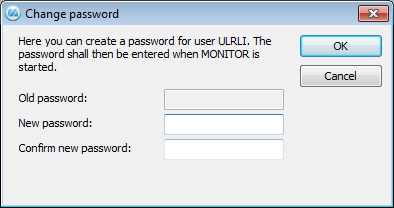
The window Change password.
However, the administrator can always enter or change the user's password in the Users procedure. This can for example be useful if the user forgets his/her password.
![]() Please Note! If the user has configured integrated logon against a user account in the Active Directory, the password cannot be changed here and all fields will be inactivated in the window above. The password must then be changed on the user account in the Active Directory. Integrated logon is activated in the Users procedure in the Global Settings module. If the password is changed, a new logon to MONITOR will be made.
Please Note! If the user has configured integrated logon against a user account in the Active Directory, the password cannot be changed here and all fields will be inactivated in the window above. The password must then be changed on the user account in the Active Directory. Integrated logon is activated in the Users procedure in the Global Settings module. If the password is changed, a new logon to MONITOR will be made.