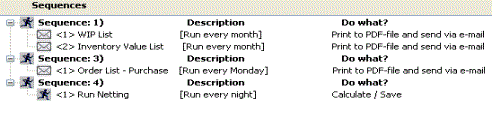
Here you will see previously registered sequences. If no sequences exist you will see Sequence 1.
Each sequence shows a symbol in the shape of a "running man" and a sequence number*. By selecting Edit sequence description on the Info menu, which you access by right-clicking, you can give each sequence a descriptive name. This name will be saved in the file Monitor.ini in the path \Monwin\ini\<ftg-nr>\ on the database server.
The symbols representing the different automatic runs indicate what the procedure will perform or if it is inactive. The running order is shown with a number where <1> means that this run will be performed first. Under Description you will see the descriptions entered for the different runs. Under Do what? you will see what each run shall perform.
By using "drag and drop" you can add or delete automatic runs of procedures in the sequences. If you "drag and drop" a procedure from the left part of the window to the empty portion in the right part of the window, a new sequence is created. However, if you instead drop the procedure on an existing sequence it will be added at the end of that sequence. By dragging and dropping runs upwards or downwards in the sequence you can change the relative order.
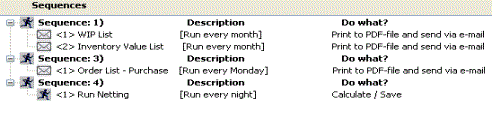
Image of an existing sequence.
Test-Drive
By right clicking on a procedure in a sequence you can use the alternative Run [procedure] in the Info Menu to test drive the procedure. By right clicking on a sequence you can use the alternative Run [sequence] in the Info Menu to test drive the entire sequence. The purpose of the test drive is to make sure that the automatic run works as you intended it to.
If an automatic run is configured to use a selection, the selection window will appear when the test run is made so you get an opportunity to view and check the selection. You must then close the selection window using the Close button or Ctrl+F4 in order for the test run to continue.
![]() * The sequence number is then used with the startup parameter A in an argument A=<sequence number>, for example A=3, in the scheduled task in Windows that executes the automatic runs in that sequence. Read more about this in the section Startup Parameters for AutoRuns, in the MONITOR Basics - Configuration and Maintenance.
* The sequence number is then used with the startup parameter A in an argument A=<sequence number>, for example A=3, in the scheduled task in Windows that executes the automatic runs in that sequence. Read more about this in the section Startup Parameters for AutoRuns, in the MONITOR Basics - Configuration and Maintenance.