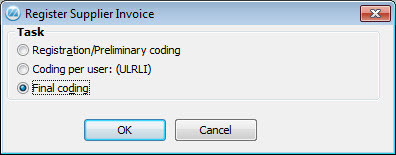
When an invoice has been approved and authorized by all signers it will automatically be sent to the person who handles the final coding of invoices. In order to final code invoices the Register Supplier Invoice procedure is used.
When you open the procedure, a window appears asking what task you intend to perform.
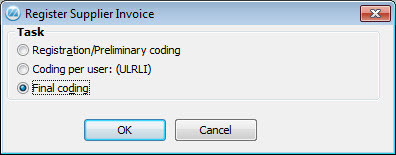
The Register Supplier Invoice window
In the window above you should select the final alternative. If the window is not displayed when the procedure is opened it is due to that the logged-on user is not authorized to final code invoices.
By using the monitoring function in MONITOR the user will receive a message on screen when he/she has got invoices to final code. When this message appears on screen, the user can link directly to the final coding procedure by simply clicking on a button. The due date is shown in red font if it is less than five days until the invoice becomes overdue. If you have selected to display future invoices, these will be shown in italics.
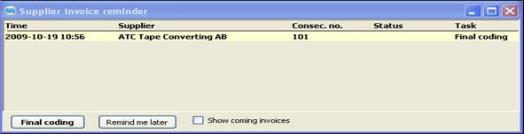
The Supplier invoice reminder window.
The first invoice to final code is displayed on screen. You will see the invoice image to the right and the registration window to the left with the consecutive number in question automatically loaded. If you for some reason want to register another invoice, you just browse to the next invoice by using the arrow buttons in the toolbar. You can also find out which invoices that are up for final coding by using the PopUp feature. There is also an alternative PopUp feature. You can access this by using F3 when the Consecutive number field is active. Here you can then see all invoices, not only the ones that are in turn for final coding.
Send the invoice back on a new authorization round
If an invoice has not been approved by one or several signers you will receive a message during the registration saying Invoice has not been authorized by XXXX. Hopefully, the signer XXXX has also left a stamp/annotation in the form of an electronic "post-it" note etc., telling you why the invoice has not been approved.
You must then fix the problem and send the invoice back to the concerned signer(s) for approval. This can be executed in two different ways:
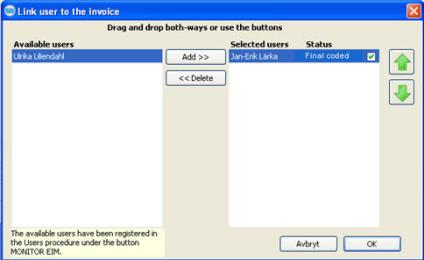
The Link Users to Invoice window.