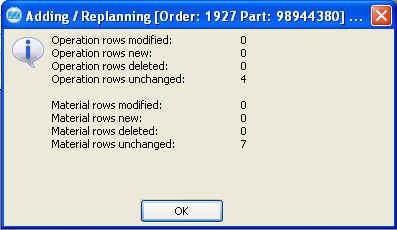
The function Synchronize with Preparation, that is selected when you right-click over the operation rows or material rows to open the Info menu, compares the current preparation with the order in question. This function shows all differences that exist.
The purpose of this function is that the system shows any differences between the preparation and the order. The system helps the user to enter the changes. After the synchronization a window opens where the changed/new/deleted operation and material rows are shown.
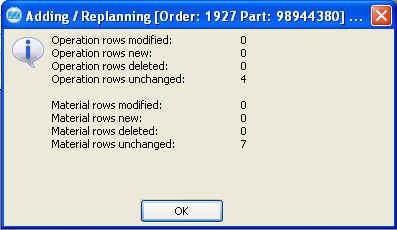
The window that shows the changed rows.
Refresh Status
After the synchronization, but before you save, a color code is shown in the name field for the operation and material rows. The color codes indicate what has happened on the operation or material row after the synchronization.
If an operation or material row is deleted in the preparation this row will be highlighted in red on the order. If something has changed, the row is highlighted in blue. New rows are highlighted in yellow.
It is possible to change the refresh status on the operation and material rows after the synchronization. The change is made in the column Refresh status to the far right of a row. This must be made before the order is saved. This is useful if you want to reset the row status from Deleted to Unchanged (see sample under the section Started order below). Other selections are not used.
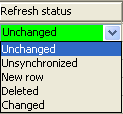
Changing the Refresh status.
If an M-part is added to a material list it will also be added to the structure map, and its operation and material lists will be added as well. This part will also be exploded. Only one level at a time will be synchronized in a structure order.
Configured orders and orders that are created with incorporated fictitious parts in the preparation can also be synchronized. However, in this case it is more difficult to compare the preparation with the order.
New instructions on operation and material rows can be synchronized. Any changes made in existing instructions will apply directly from the preparation, as long as the text number is the same.
Changes in for example tool lists can not be synchronized, only new tool lists can be synchronized.
![]() Please note that operation and material rows that are changed/new/deleted due to the synchronization will not be executed until the order is saved.
Please note that operation and material rows that are changed/new/deleted due to the synchronization will not be executed until the order is saved.
Started Order
You will receive a warning if you want to delete already performed reporting for operation or material rows. This means that the refresh status must be reset from Deleted to Unchanged before you save.
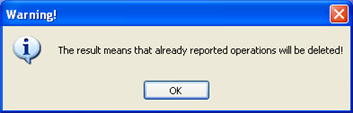
Warning during synchronization.
![]() Please Note! If the order has status 3 (Started), that is if reporting has been made, the user must be observant since it is extra hard in this mode to suggest which changes that can be performed or not on the order.
Please Note! If the order has status 3 (Started), that is if reporting has been made, the user must be observant since it is extra hard in this mode to suggest which changes that can be performed or not on the order.
Printout after Save
You can print an additional manufacturing order document from a separate dialog box that appears when the order is saved after the synchronization. Then the Print Manufacturing Order procedure opens and you can print additional order information regarding the changes made due to the preparation modification. This is useful if it is an already printed order.
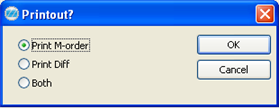
Dialog box for printout.
You can also choose to print a difference list that contains changed/deleted/new rows that have been added to the order during the synchronization. Normally you do not need to print this list.

The difference list.