Printout Samples
Here you can see printout samples and the contents of manufacturing order documents and subcontract documents. You determine which manufacturing order documents the system should contain, and how the information in these documents should be combined, by setting different parameters in the Manufacturing Order Documents procedure in the Global Settings module.
Under the Print Settings tab you can also see these parameters. However, please note that you can only enter new manufacturing order documents and modify the corresponding parameters in the abovementioned procedure. Most of the parameter changes will also require you to regenerate the form file. That is also done in the abovementioned procedure.
The text below provides a description of the information that can be viewed in the page header, page footer, operations list and BOM list.
 Header
Header
The header contains information about the part that will be manufactured. The information that should be displayed here is configured by using settings for the document under the Header/Footer options in the Manufacturing Order Documents procedure.
The information that may be displayed in the header includes the order number; start and finish periods for the order; the project; customer info; page number; part number; name; part type; the quantity to be manufactured on the order; the start and finish periods of the part; the revision and drawing number. Further down in the window you can see additional text for the order and part.
In the Qty. field you will see an asterisk (*) when reporting has been made for this order. The quantity field will then display the remaining quantity (rest quantity).

Reporting has been made.
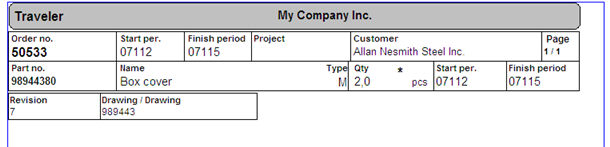
Sample of a Header.
 Footer
Footer
The footer is printed if the setting Print footer was configured under the Header/Footer options in the Manufacturing Order Documents procedure in the Global Settings.
The footer shows information for the main part of the order, as well as to which main part operation the part on the document should be taken from. You will also see information about the user who printed the document and when. It is often useful to print the footers of most documents.

Samples of a Footer.
 Operation List
Operation List
Each operation can display a maximum of three information rows for each operation.
The first row shows the operation; work center; setup and unit time as well as the total time. There is still space for three customized columns, for example for signatures, dates etc. The report number can also be shown here, but then you will only have two customized columns left. All customized columns in the operation list must be defined in the Manufacturing Order Documents procedure.
The second row shows operation instructions.
The third row can show the start and finish periods; operation quantity; and asterisk (*) if reporting has been made, as well as the bar code for the operation.
 The operation quantity and asterisk (*) for reported quantity is only visible if the start and/or finish period or bar code has been set to be shown in the Manufacturing Order Documents procedure in the Global Settings module. That document should also have been regenerated.
The operation quantity and asterisk (*) for reported quantity is only visible if the start and/or finish period or bar code has been set to be shown in the Manufacturing Order Documents procedure in the Global Settings module. That document should also have been regenerated.
If there is a stock location entered for the manufactured part that should be used for arrivals, it will be shown under the last operation.
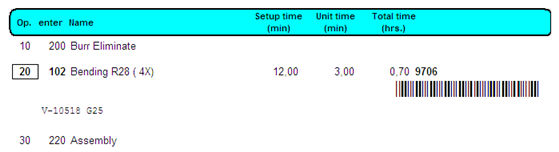
Sample of an Operation list.
If you have the supplement Tool Management installed, you can also link tools to operations during preparation. The linked tools can then be printed on the manufacturing order documents and shown under the instructions for each respective operation, as shown below. The information shown for tools includes tool number; name; description and number of tools (quantity).
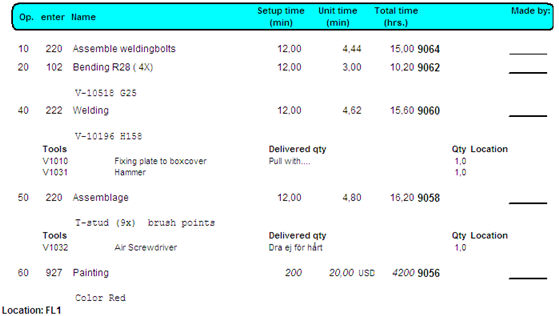
Sample of an Operation list with linked tools.
 BOM List
BOM List
Each BOM list can display a maximum of three information rows about the material used for each operation.
The first row displays the part number; name; type; for operation quantity; start period; location; quantity per unit and total.
The second row can show the position number in the BOM list in a box; the revision of the material; the bar code and the report number.
 The position number column is only shown if the setting Use positions in BOM lists? is activated, under Preparation under the Manufacturing tab n the Settings procedure. The revision for the material in the BOM list only appears if you have configured the setting to show the report number in the Manufacturing Order Documents procedure. That document should also have been regenerated.
The position number column is only shown if the setting Use positions in BOM lists? is activated, under Preparation under the Manufacturing tab n the Settings procedure. The revision for the material in the BOM list only appears if you have configured the setting to show the report number in the Manufacturing Order Documents procedure. That document should also have been regenerated.
The third row shows instructions for the material in the BOM list taken from the Preparation or Adding / Replanning procedures.
For each material in the BOM list, you can enter a signature for withdrawals in the far right.
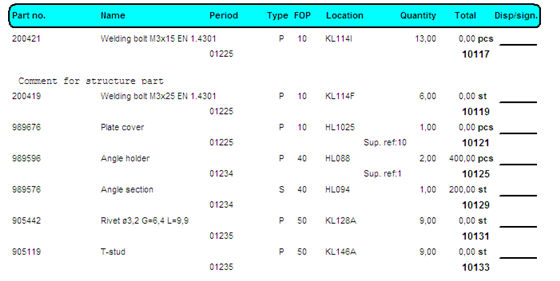
Sample of material in a BOM list.
 Subcontract Purchase Orders
Subcontract Purchase Orders
If you have subcontracts on a manufacturing order, you can choose to print special purchase orders and delivery notes for these subcontracts, when you print the regular manufacturing order documents.
Subcontract purchase orders show information for the part in question, as well as info regarding the requested operation/operations. The order number is loaded from the purchase order number series and saved on the operation row once you have approved the printout. All other information is taken from the supplier register. Delivery address from you is the delivery address that was saved on the operation in the manufacturing order register during order registration. It is normally taken from the delivery address selected for the operation in the Preparation procedure, but can be modified in the Adding / Replanning procedure. Read more under Operation list in these procedures.
Under the header, the order rows are printed with a similar layout as regular purchase orders. However, information about the start period is included in the row so that the supplier knows when the work will be available.
Setup price, price each and amount on the order rows are recalculated into the currency registered on the supplier. If the supplier currency is selected for setup and unit cost on the operation in the preparation, the subcontract costs are printed on the purchase order and invoice basis as setup price and price each, without recalculation.
For each order row you will also find information about operation number, work center, manufacturing order number, report number and any instructions entered for the operation.
Before the footer, you can see which part is the main part of the order, provided that the setting Show extended info is activated in the Form Settings procedure. In all other aspects, the subcontract purchase order has the same layout as a regular purchase order.
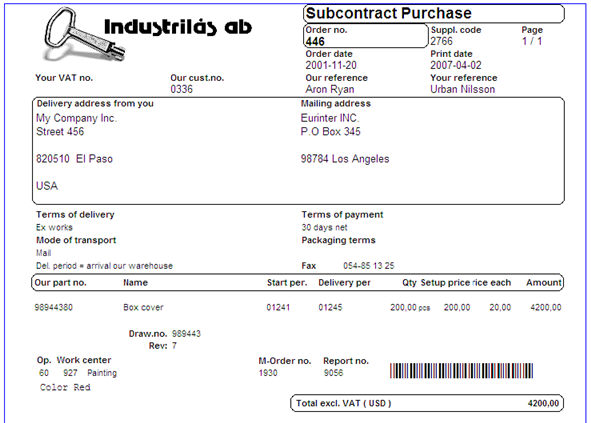
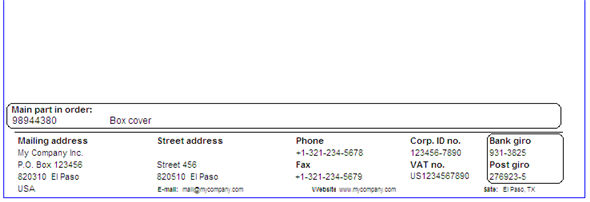
Sample of a subcontract purchase order.
 Subcontract Delivery Notes
Subcontract Delivery Notes
You normally only send delivery notes with subcontract purchase orders to those subcontractors that you have agreed that they will include your company’s delivery note when they ship the finished product.
The delivery note shows the same information as the purchase order, except that it does not show any prices. Instead, there are rows for the subcontractor to enter the delivered (shipped) quantity and the delivery (shipping) date with a signature.
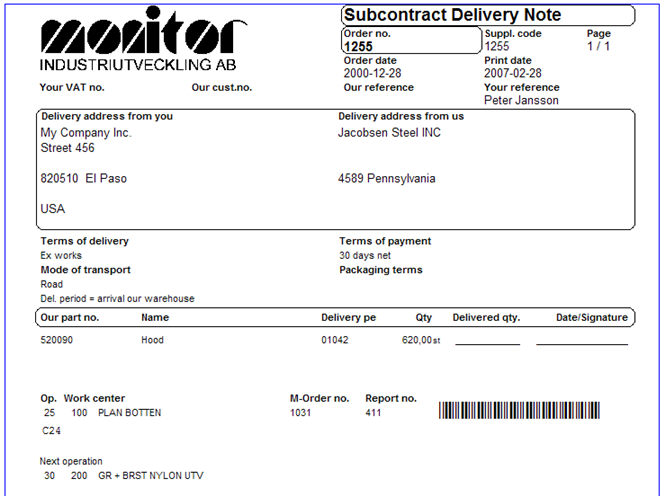
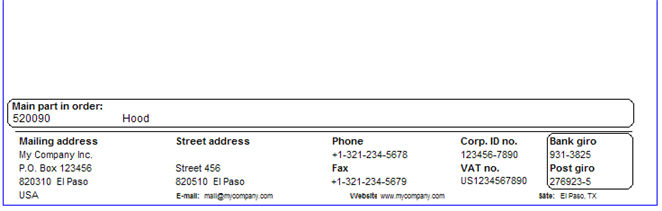
Sample of a subcontract delivery note.