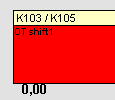
The tabs for each respective day type appears after the definition window has confirmed the schedule in a graphic display, showing the times of the regular working hours, breaks, flex zones and salary types. Double-click on a tab to open the definition window for that tab again, or just click on the Open definition window button in the tool bar.
For overtime schedules, the salary type for both paid overtime and comp. leave overtime is shown separated by a "slash" (/)-.
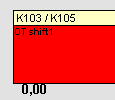
Salary types/comp. leave overtime.
You can change all the times using "drag and drop" using the colored lines in the upper ruler.
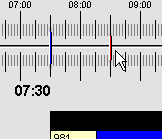
The upper ruler.
If you hold down the CTRL key at the same time as you move the regular working hours start or end time, the flex zone will automatically be moved as well.
At the very bottom of the tab, you will see the schedule's total working time for the entire week, as well as the name and date of the last modification or update made to the schedule.