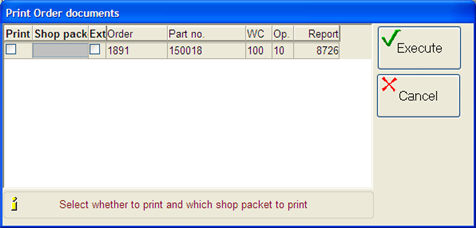
This button is used to print a shop packet for the chosen operation. The button is shown once you have selected an operation. When using this button a window opens allowing you to print a shop packet.
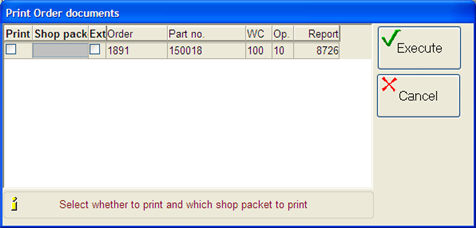
The window used to print a shop packet.
Check Print and select the desired shop packet in the Shop packet field. Check the Ext. field if external documents have been linked to the operation in the part's preparation. To be able to link external documents, you must have the supplement Document Viewing.
If the setting called AutoPrint shop packet has been activated for the operation's work center or for the employee that is recording, then the Shop packet… button is not needed. The default shop packet will then automatically be printed when clicking on Execute. The shop packet will then appear on the button within brackets.
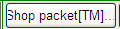
Default shop packet.
 Please Note! AutoPrint shop packet will only take place the first time that the operation is started. If the operation is interrupted and re-started, no documents are printed automatically. Automatic printout of manufacturing order documents when recording on an order, also works for the second operation if the first operation on the order is a subcontract.
Please Note! AutoPrint shop packet will only take place the first time that the operation is started. If the operation is interrupted and re-started, no documents are printed automatically. Automatic printout of manufacturing order documents when recording on an order, also works for the second operation if the first operation on the order is a subcontract.