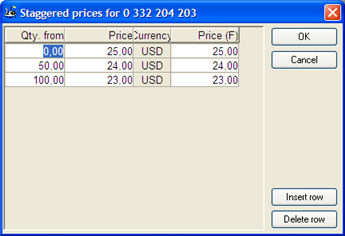
You can manage an unlimited number of price lists in the system. The price lists that will be applied are created in the Price Lists procedure in the Global Settings module. In this window you can see the price lists that have been configured with a price heading and a currency for each respective price.
The price lists are used mainly for sales prices, but can also be used for other purposes. Price lists are included in the price alternatives in most cases in the system when there may be occasion to use an optional price.
Price / Piece
The sales price is entered under Price / Piece in the currency used for that price list. On order rows, there may be a discount that must be applied to this price. The default discount may come from a general discount for this customer, or by using discount categories. You manage price lists in the Price Adjustment and print them in the Price Lists.
Staggered Price (S)
Each price list can be staggered, i.e. you can enter one price for a certain sales volume (quantity) for a part and enter another price for another sales quantity etc., in other words a "price ladder". This option is only available if you have activated the setting Use staggered sales/purchase prices on parts? under the heading Price Management under the System tab in the Settings procedure.
Click the button under the S column and a window appears where you can register staggered prices. In the Qty. from column you enter the minimum sales quantity for the staggered price (which is entered in the Price column). You can register an unlimited number of staggered price levels for a part. The price list's registered Currency is shown. If you have activated the setting Use Future price in price lists, cust./supplier links?, the Price column is available where you can enter a future price.
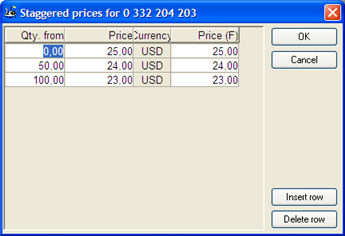
The window where you register staggered prices for a part.
Setup Price
Here you can enter a setup price that you want to link to the current price list. This option is only available if you have activated the setting Use setup prices on parts per customer/supplier/price list? under the heading Price management under the System tab in the Settings procedure.
One alternative to entering the setup price in price lists is to enter a general setup price for the part. Read more under Setup Price. If you do not enter a setup price in the price list, the general setup price applies. However, if you enter zero (0) as the price list's setup price, the part will not get any setup price (regardless of what has been entered as the general setup price).
During order registration, you can include the setup price as a separate order row type 3 (Service), either using a default part number or service code. This is determined by the settings Show Part's Setup Price on Orders/Quotes? and Service Code/Part Number for the Part's Setup Price, under Orders / Quotes under the Sales tab in the Settings procedure.
CM
Here you will see the contribution margin. The CM is always shown in the company currency.
CR
Here you will see the part's contribution ratio in percent (CR%). The CR% is calculated as follows: 100 x (price-discount - standard price)/price.
Comment
Comment is an internal price comment. It can be seen with the price in connection with order registration, and also be printed in price lists. The Mod. column shows who modified the price last and the Date column shows the date of the last price modification. This price change information is shown during order registration, price adjustments and in price lists, so that you can see how new or old a price is.
Valid Through
There is an option to enter a Valid through date for the price. During order registration, you will receive a warning if the validity period of the price has expired. You can also filter certain lists using the valid through date.
Future Price
If you have activated the setting Use Future Price in Price Lists, Customer/Supplier Links?, under the section Price Management under the System tab in the Settings procedure, you can use future prices, valid through date for future prices, setup prices on customer/supplier links and price lists. This is where you enter the future sales price.
Future Valid Through
Here you enter the valid through date for the future sales price. This field is available only if the abovementioned setting has been set.
Future Setup Price
This is where you enter the price list's future setup price. This field is available only if the abovementioned setting has been set.