Customer links are used if you use "customer-specific" prices in your system, or if you want the customer's part number to be automatically included on customer orders. You can also use customer links when applying EDI to customers. The most common method of managing sales prices, is enter different general sales prices in the form of price lists under the Sales prices heading. You can link information for one or more customers to a part. The unit prices entered in the customer links are called Customer price in the system.
In the Update Customer procedure, you can create equivalent links or modify existing links using the Prices button, except that here you do it per customer instead of like in this procedure, where you do it per part. However, in that procedure you cannot enter Quantity/package, Packaging part number, Packing code or Pick instructions.
In procedures such as Pre-Calculation Selection and Refill List - Manufacturing, the first customer code is used when several customer links exist.
Customer Code
Enter the customer code in the Customer code column or select and load a customer code using the PopUp feature.
Price / Piece
Here you enter the unit price for the customer, this price is called Customer price in the system. The customer price is entered in the currency used for that customer. This price is the default price used on orders for that part by this customer. You manage customer prices in the Price Adjustment and print them in the Price Lists.
![]() Comment: A linked customer price overrides the price in the price list selected for the customer. This means that a customer may have a default price list, but for parts with customer links the selected customer price will be the linked price and not the price in the price list.
Comment: A linked customer price overrides the price in the price list selected for the customer. This means that a customer may have a default price list, but for parts with customer links the selected customer price will be the linked price and not the price in the price list.
Staggered Price (S)
Customer prices can be staggered, i.e. you can enter one price for a certain sales volume (quantity) for a part and enter another price for another sales quantity etc., in other words a "price ladder". This option is only available if you have activated the setting Use staggered sales/purchase prices on parts? under the heading Price Management under the System tab in the Settings procedure.
Click the button under the S column and a window appears where you can register staggered prices. In the Qty. from column you enter the minimum sales quantity for the staggered price (which is entered in the Price column). You can register an unlimited number of staggered price levels for a part. You will also see the Currency registered for the customer. If you have activated the setting Use Future price in price lists, cust./supplier links?, the Price column is available where you can enter a future price.
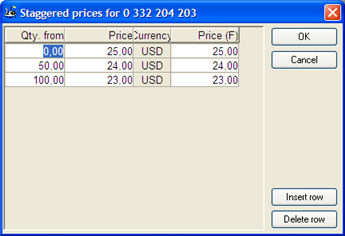
The window where you register staggered prices for a part.
Setup Price
Here you can enter a setup price that you want to link to the current customer price. In other words, you can link unique setup prices for a certain part to different customers. This option is only available if you have activated the setting Use setup prices on parts per customer/supplier/price list? under the heading Price management under the System tab in the Settings procedure.
An alternative to using customer linked setup prices is to enter a general setup price for the part. Read more under Setup Price. If you do not enter a customer linked setup price, the general setup price applies. However, if you enter zero (0) as the customer linked setup price, the part will not get any setup price (regardless of what has been entered as the general setup price).
During order registration, you can include the setup price as a separate order row type 3 (Service), either using a default part number or service code. This is determined by the settings Show Part's Setup Price on Orders/Quotes? and Service Code/Part Number for the Part's Setup Price, under Orders / Quotes under the Sales tab in the Settings procedure.
Discount
You can link a Discount to a customer price. An order row contains both the price and the discount, which gives you a net price. Initially the discount field is empty (NULL) for a new customer link. That means that the discount from the discount category for the customer is applied in the first hand, and that the general discount for the customer in the second hand. If you enter a discount value here, such as 10 for 10%, then that is the discount that applies to the order row. If you enter 0 here, no discount will be applied to the customer price.
![]() Comment: Once you have entered a discount value, you can no longer leave the field empty. If you want an empty discount field later on, you must first delete the customer link and create a new one.
Comment: Once you have entered a discount value, you can no longer leave the field empty. If you want an empty discount field later on, you must first delete the customer link and create a new one.
CM
Here you will see the part's contribution margin (CM). The CM is always shown in the company currency.
CR%
Here you will see the part's contribution ratio in percent (CR%). The CR% is calculated as follows: 100 x (price-discount - standard price)/price.
Customer's Part Number
You can print the Customer’s part number on customer orders as a text row under the order row. This is determined by the setting Show Customer's Part Number on Customer Orders/Quotes?, under the section Orders / Quotes under the Sales tab in the Settings procedure. It is important to enter the customer's part number for those parts that are usually included in the order, or for delivery schedules that are imported via EDI.
Comment
Comment is an internal price comment. It can be seen with the price in connection with order registration, and also be printed in price lists. The Modif. column shows who modified the price last and the Date column shows the date of the last price modification. This price change information is shown during order registration, price adjustments and in price lists, so that you can see how new or old a price is.
Valid Through
Valid through date is the date that the customer price is valid through (i.e. including which).
Quantity/Package
Quantity / package indicates the number of parts per package that applies specifically to this customer. The quantity you enter here applies before the quantity that was set on the part under the Shipping info tab.
Lead Time to Customer
To make it possible to use different part lead times for/to customers, agreed lead times can be entered under the customer link heading.
Packaging Part Number
Pack. part. no. is the part number of the packaging part that should be linked to this part specifically for this customer. The part number you enter here applies before the part number that was set on the part under the Shipping info tab. In order to see this column, you must configure a system setting called Manage Packaging as an Extra Part Type?, under the section called Packaging under the Settings tab in the Settings procedure.
Packaging Code
Pack. code is a special packaging code for the part, that applies to this customer. Sometimes customers will enclose special packaging material that they want the parts delivered in. The code you must enter here is the customer's name for that particular packaging. The packaging code you enter here applies before the packaging code that was set on the part under the Shipping info tab.
Pick Instruction
Click in the Pick instrux column to enter a pick instruction for this part, in a comment box that is specific for this particular customer. The pick instructions (Pick instrux...) will be printed on the pick lists as text rows. The pick instructions you enter here applies before the pick instruction that was set on the part under the Shipping info tab.
GS1 Code
GS1 code can be entered here that applies to the customer link. The GS1 code you enter here applies before the general GS1 code set on the part under the Sales tab.
Future Price
If you have activated the setting Use Future Price in Price Lists, Customer/Supplier Links?, under the section Price Management under the System tab in the Settings procedure, you can use future prices, valid through date for future prices, setup prices on customer/supplier links and price lists. The future price (FP) is then entered in this field.
Future Valid Through
Here you enter the valid through date for the future customer price. This field is available only if the abovementioned setting has been set.
Future Setup Price
This is where you enter the future setup price. This field is available only if the abovementioned setting has been set.