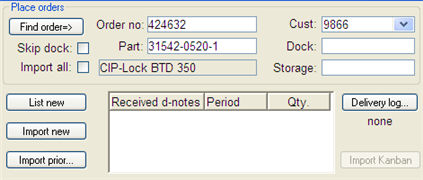
Under the Place orders heading you create new delivery schedules, or search for the customer’s order number linked to delivery schedules in the system.
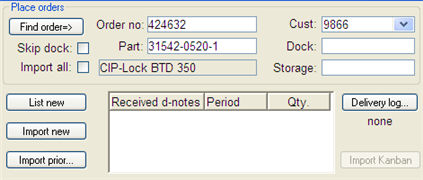
The Place Orders section of the order header.
Order Number
This field is used to enter the customer’s order number (if it is known) when you create a new delivery schedule. When you import delivery schedules via EDI, this is just an information field.
Customer
Here you select a customer code from the customer register that will be linked to the delivery schedule. This is also used when searching for the customer’s order number. When you import delivery schedules via EDI, this is just an information field.
Part
Here you select a part number that will be linked to the delivery schedule. This is also used when searching for the customer’s order number. When you import delivery schedules via EDI, this is just an information field. Under the part field there is always a grey field that shows the part name during delivery schedule import.
Dock
Here you enter customer’s dock code that the part in the delivery schedule should be delivered to. This information will be printed on the waybill.
Storage
Here you enter the customer’s storage code that the part in the delivery schedule should be delivered to. This information will be printed on the waybill.
The Find Order => Button
This button can be used to search for the customer’s order number linked to a delivery schedule in the system. In order to make sure you find the order, you must first enter the Customer, Part and Dock.
Skip Dock
Check this option if you only want to use the customer code and part number to find the equivalent existing customer orders/delivery schedules in MONITOR’s database when importing new schedules. This can be useful if the customer often changes the Dock code on their delivery schedules.
Import All
Check this alternative if you want to import all delivery schedules at once, otherwise they will be imported one at a time. Whether or not this check box should be checked by default is determined with the Import delivery schedules one at a time? setting under the EDI heading in the Sales tab in the Settings procedure.