A special window allows you to delivery report the entire order. If you select Yes, then you can choose which delivery period that the order rows will have. The delivery period is used to create statistics regarding the relationship between the promised delivery period and the actual delivery period. In the field, today's period is displayed by default, but if the order was delivered earlier the actual period is displayed.
If you select Yes and OK, all the order rows will be checked as delivered in full, and the cursor will be placed on the first order row.
If you select No and OK, none of the order rows will be checked as delivered in full, and the cursor will be placed on the first order row.
If you select Cancel the cursor will return to the order number field and you can select another order.
![]() You cannot delivery report the entire order for order rows with a message. These rows must be delivery reported manually in order to see the message.
You cannot delivery report the entire order for order rows with a message. These rows must be delivery reported manually in order to see the message.
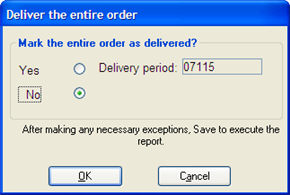
The Deliver the Entire Order window.
![]() The concept is to work as rationally as possible. If the majority of the order has been delivered, select Yes and then make exceptions for the order rows that should not be delivered or partially delivered.
The concept is to work as rationally as possible. If the majority of the order has been delivered, select Yes and then make exceptions for the order rows that should not be delivered or partially delivered.
Multiple Stock Locations
If there are parts with multiple stock locations that are being delivered in full, the delivery reporting from location will be determined by age analysis or priority of location, or pick location.
When using age analysis on stock locations: If the current stock balance on the location with the oldest arrival date is not sufficient to cover the delivered quantity, the remaining quantity is taken from the stock location with the second-oldest arrival date and so on.
When using priority on stock locations: If the current stock balance on the location with the highest priority (lowest number) is not sufficient to cover the delivered quantity, a negative balance occurs on the location. If you activate the setting Balance check when quick reporting, if not using age analysis?, under Location under the Inventory tab in the Settings procedure, the remaining quantity is taken from the location with the second-highest priority and so on.
When using pick location: If the current stock balance on the location is not sufficient to cover the delivered quantity, a negative balance occurs on the location. The delivery reporting is always made from the location which has been registered as pick location, regardless of usage of age analysis or priority of locations.
When using part traceability: You will see a text in red for parts with traceability. A location with batch number must then be selected in the location window that can be loaded in the Quantity to report field. In the location window you select the desired parts for delivery reporting.
Read more about the location window in the section called Quantity to report.