Here you can see a few printout samples of what the lists in the Requirement Calculation procedure can look like, depending on the parameters that you selected under the Create tab. Each printout sample comes with a description of the information that can be seen in the list. Also read The Info Menu Using the Right Mouse Button.
![]() Detailed List Without Order Suggestions
Detailed List Without Order Suggestions
The Detailed list, without the option Order suggestions under Show..., shows all periods that have had or will have transactions for a part. The information in the list corresponds to the information under the Order Window tab in the Part Info procedure.
At the top of the list you can see planning information about each part. The part information shown is Part type; Part code; Supplier code; Lot sizing rule; Standard price; EOQ; Round-off quantity; Stock balance; Unit *; Safety stock; Throughput time / Lead time; Safety time, ABC code and Annual volume.
The list contains gridlines. The upper dotted gridline in the list is the limit between the latest period in past time and the first period in the future (that contain transactions). The lower dotted gridline is the limit between the latest period within lead time/ throughput time and the first period before the lead time / throughput time (that contain transactions). The time between the dotted lines will then show which periods contain transactions within the lead time / throughput time.
![]() Comment: Please note that if any shortages occur within the lead time / throughput time (within the gridlines), there might be difficulties in delivering on time.
Comment: Please note that if any shortages occur within the lead time / throughput time (within the gridlines), there might be difficulties in delivering on time.
Under the planning information in the list, you will see information for each period that contains transactions for that part. The information shown is Period (when the transaction takes place); Transaction type; Order status; Order number; Information (customer code / supplier code / main part number); Ordered quantity (manufacturing order / purchase order); Reserved quantity (customer order / material requirement); Cleared (material) as well as Available balance (after the transaction). The available balance appears in red font if the balance falls below the safety stock, or if the available balance is a definite shortage (negative balance).
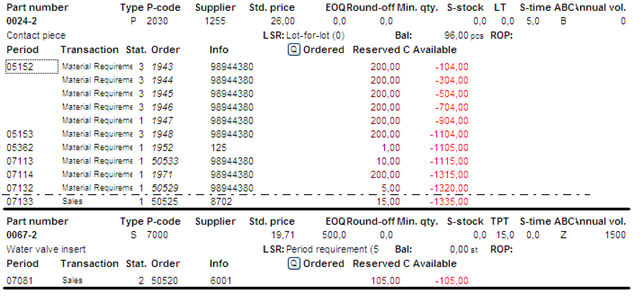
Printout sample of a "Detailed" list without showing "Order suggestions".
If an inquiry with status 1-3 or a quote with status 1-2 has been registered for the part, you will also see the buttons I and Q. These buttons will then appear between the Info and Ordered columns in the list, and if you click on them you can view their information in separate window.

The Inquiry (I) and Quote (Q) buttons in the list.
![]() Detailed List With Order Suggestions
Detailed List With Order Suggestions
The Detailed list with the Order suggestions option under Show... will show all periods that have had or will have transactions for a part. The system will now add its own manufacturing order and purchase order suggestions, to cover any stock shortages for the available balance. This list has several more columns. You now also have the possibility of entering your own suggestions for quantity and finish / delivery period for all the transaction rows. The new available balance for your own suggestions, or those made by the system, is calculated in the far right column of the list.
At the top of the list you can see planning information about each part. The part information shown is Part type; Part code; Supplier code; Lot sizing rule; Standard price; EOQ; Round-off quantity; Stock balance; Unit *; Safety stock; Throughput time / Lead time; Safety time, ABC code and Annual volume.
The list contains gridlines. The upper dotted gridline in the list is the limit between the latest period in past time and the first period in the future (that contain transactions). The lower dotted gridline is the limit between the latest period within lead time/ throughput time and the first period before the lead time / throughput time (that contain transactions). The time between the dotted lines will then show which periods contain transactions within the lead time / throughput time.
![]() Comment: Please note that if any shortages occur within the lead time / throughput time (within the gridlines), there might be difficulties in delivering on time.
Comment: Please note that if any shortages occur within the lead time / throughput time (within the gridlines), there might be difficulties in delivering on time.
Under the planning information in the list, you will see information for each period that contains transactions for that part. The information shown is Period (when the transaction takes place); Transaction type; Order status; Order number; Information (customer code / supplier code / main part number); Ordered quantity (manufacturing order / purchase order); Reserved quantity (customer order / material requirement); Cleared (material) as well as Available balance (after the transaction). The available balance appears in red font if the balance falls below the safety stock, or if the available balance is a definite shortage (negative balance).
The new columns that have been added to this list are: Quantity, showing the order suggestion quantity; Start period (or Order period); Finish period (or Delivery period); Own suggestion and Available balance after suggestion.
How you do interpret the information from the list below? For example, let's look at period 98105. That is, when customer order 80059 should be delivered, and has reserved 12 pieces of this part. A manufacturing order number 4760 has been placed for 12 pieces, to supply this order with a finish period of 98103, since the safety time is 2 work days. The available stock balance will then be 26 pieces. After delivery of the customer order, the available stock balance decreases to 14 pieces. For period 98124 the customer order 80060 should be delivered, reserving 20 pieces. This causes a definite shortage of 6 pieces in the stock balance. Since there is no manufacturing order that will cover (supply) this customer order, the system will create a manufacturing order suggestion for 11 pieces, with the start period 98093 and finish period 98122 to cover the shortage plus the safety stock (14-20+11=5). If a manufacturing order is generated from the suggestion, then the available stock balance after delivering the customer order will be equal to the safety stock, which can be seen at the far right of the list.
This part has lot sizing rule L (Lot-for-lot). This means that the system will calculate the quantity and finish period to cover only the shortage that will occur on that occasion.
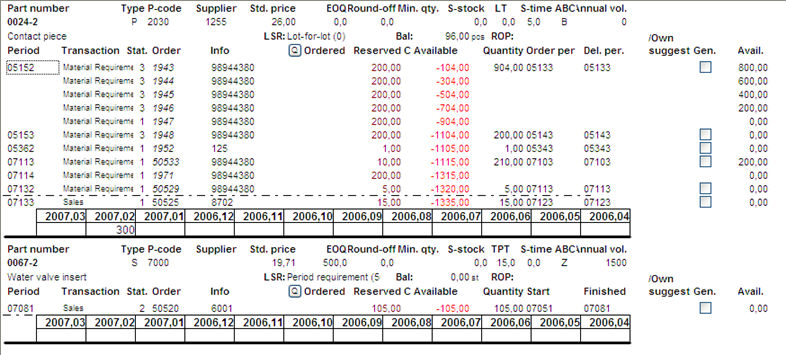
Printout sample of a "Detailed" list showing "Order suggestions" and "Consumption statistics".
If an inquiry with status 1-3 or a quote with status 1-2 has been registered for the part, you will also see the buttons I and Q. These buttons will then appear between the Info and Ordered columns in the list, and if you click on them you can view their information in separate window.

The Inquiry (I) and Quote (Q) buttons in the list.
If a registered manufacturing order can cover a shortage that occurs before the time of the order's finish period, the system can create a rescheduling suggestion to reschedule an existing order instead of creating a new order suggestion.
In order for the system to create rescheduling suggestions when you check the Order suggestions option, the part that the shortage occurs for must have lot sizing rule F (Fixed quantity), and also that an appropriate manufacturing order for this part exists within the period length that was entered for the parts with Fixed quantity. This is determined by the setting General Grace Period for Parts with LSR "Fixed Quantity", under Requirements planning under the Inventory tab in the Settings procedure. This setting determines how many days ahead in time, starting from the period that the shortage occurs, will the system search for suitable manufacturing orders.
In the list below, you can see an example of what it can look like when the system creates a rescheduling suggestion.
The manufacturing order 4773 for 5 pieces of this part with finish period 98044, is suggested to be rescheduled to finish period 98042. This way it can cover the shortage of 4 pieces that will occur due to the material requirement for the part during period 98042 for order 4761 for the higher level part 524104.
At the bottom of the list, the system has also entered a manufacturing order suggestion for 63 pieces with finish period 98081 to cover all the shortages that will occur from period 98083 and 10 work days ahead, so that the safety stock does not fall below 10 pieces during that time. The reason is because there is no manufacturing order registered within that period.
And the reason why the system set a finish period of 98081 and not 98083 when the shortage occurred, is because the safety time is 2 work days.
This part has lot sizing rule P (Period requirement) of 10 days. The system will the check 10 work days ahead in time to see if any shortages will occur for this part during that time. After that, the system will decide if it will place a rescheduling suggestion or an order suggestion.
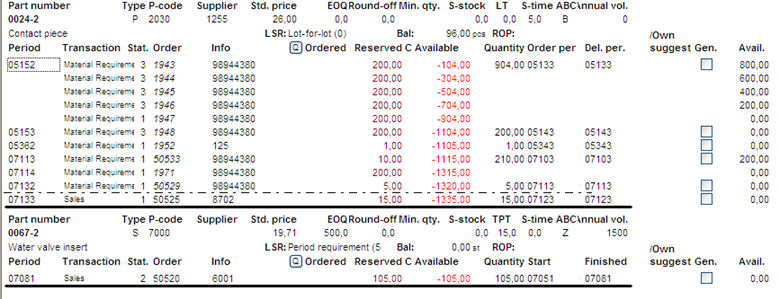
Printout sample of a "Detailed" list showing "Order suggestions".
![]() Total List With Order Suggestions
Total List With Order Suggestions
The Total list does not show order information such as Status, Order number, Customer code and Own suggestion. If there are several orders of the same type (such as customer orders) for the same period, the list sums them up and shows the total value of all orders under "Ordered" (for manufacturing orders) and "Reserved" (for customer orders).
For example, during period 98063 there are actually 5 different manufacturing orders with orders of 1 piece each. In the list, they are totaled up on one single row for that period. Please compare the same period under Detailed List With Order Suggestions.
In the Total list, you cannot enter any own suggestions, since the order information is not shown.
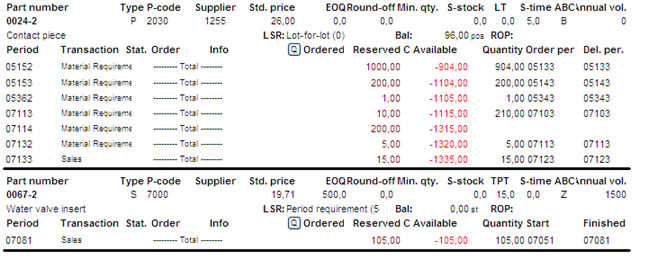
Printout sample of a "Total" list with showing "Order suggestions".
If an inquiry with status 1-3 or a quote with status 1-2 has been registered for the part, you will also see the buttons I and Q. These buttons will then appear between the Info and Ordered columns in the list, and if you click on them you can view their information in separate window.

The Inquiry (I) and Quote (Q) buttons in the list.
The Compact list shows the following for each part: Part type, Current balance, Unit*, total Ordered quantity, total Reserved quantity and Available balance. The available balance is shown in red font, if a shortage has occurred.
This level is selected by default under the Create tab, and this is the list that is usually created first for a few parts. It gives you a quick general overview of which parts that will have shortages within the planning horizon. After that, most users select the Detailed list to see for which periods you need to register orders, or let the system create order suggestions in that list to cover any shortages that occur.
If you select the Compact list, you can have order suggestions. The Order before column shows the order date for the first suggestion.

Printout sample of a "Compact" list.
![]() Supplier Links and Consumption Statistics
Supplier Links and Consumption Statistics
If you choose include any or both the alternatives Supplier links and Consumption statistics, this information will be shown per part at the bottom of the list.
The Supplier links will show information for each part regarding supplier code; supplier name; the supplier's part number and purchase price.
In the list below you can see two supplier links for part number 90102. The current or active supplier is marked with an arrow (>) to the left of the supplier code. Usually, all purchase order suggestions for a part are placed with the supplier that is registered as the "current" supplier. However, you can also temporarily change supplier, by double-clicking on the supplier code. This allows you to place purchase order suggestions on that supplier instead.
![]() If a fixed delivery day was selected on the suppliers and it differs, the suggested delivery period does not change when you temporarily change suppliers. The "Fixed delivery day" option only applies to the current supplier, and the one that the suggestion was initially placed for.
If a fixed delivery day was selected on the suppliers and it differs, the suggested delivery period does not change when you temporarily change suppliers. The "Fixed delivery day" option only applies to the current supplier, and the one that the suggestion was initially placed for.
The consumption statistics option shows information about the consumed quantity for this part as a total per month, from the current month and 11 months back in time. The consumption statistics are updated for underlying parts in a structure part during reporting that affects the stock balance (such as stock withdrawals). For main parts (sales parts), the consumption statistics are updated during delivery reporting.
The consumption statistics can also be used as support for entering your own suggestions. For example, if lot sizing rule P (Period requirement) has been set to 20 work days and the calculation is performed at the turn of the month. If the system creates a suggestion with a lower quantity for the coming month in comparison to the same month last year according to the consumption statistics; then those statistics can be used as a basis to safeguard against an unexpected consumption by entering last year's consumption quantity for that month as your own suggestion.
However, the list below does not contain any consumption statistics for this part during the past 12 months. If any consumption has been registered, it will appear as an amount in the respective box for each month (in the unit that was configured for the part).
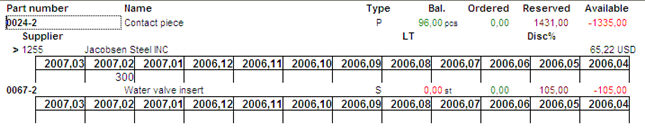
A sample of how supplier links and consumption statistics appear, if selected.
![]() Definitions for Order Suggestions in Lists
Definitions for Order Suggestions in Lists
Here you will find descriptions of different terms that you must be familiar with, in order to apply order suggestions in these lists:
Ordered quantity = According to Lot sizing rule . The system will first check the lot sizing rule. This is what determines how the quantity should be entered. Depending on which lot sizing rule is used, (L, F or P), the system will then check the EOQ (for F) or the Round-off quantity (for M and P). If you apply Safety stock (usually together with lot sizing rules F and P), the system will finally also take this balance into consideration. See the samples below:
Delivery period / Finish period = Period (when the shortage occurs) minus Safety time (in work days).
![]() If you have entered a Fixed delivery day for the current supplier, the suggested delivery period for a purchase order suggestion will always be advanced to the weekday that was entered as the fixed delivery day.
If you have entered a Fixed delivery day for the current supplier, the suggested delivery period for a purchase order suggestion will always be advanced to the weekday that was entered as the fixed delivery day.
Start period / Order period = For P-parts, the following applies: Delivery period minus Lead time (in work days). For M-parts and S-parts, the following applies: Finish period minus Throughput time (in work days).
![]() For Start period on M-parts and S-parts in the list, please remember that the throughput time is calculated in a pre-calculation for a certain quantity, which is why the lists won’t show the right start period if the quantity in a manufacturing order suggestion is different. When the order suggestion is generated into an actual manufacturing order, the right start period will be configured, based on the suggested quantity.
For Start period on M-parts and S-parts in the list, please remember that the throughput time is calculated in a pre-calculation for a certain quantity, which is why the lists won’t show the right start period if the quantity in a manufacturing order suggestion is different. When the order suggestion is generated into an actual manufacturing order, the right start period will be configured, based on the suggested quantity.
![]() Generate Actual Orders in Lists with Order Suggestions
Generate Actual Orders in Lists with Order Suggestions
From several lists with order suggestions you can generate actual manufacturing, purchase and stock orders.
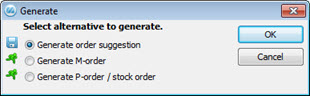
The Generate window.