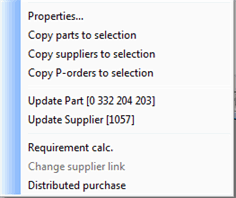
Once you load the list containing purchase order suggestions, there are specific alternatives linked to the Purchase order suggestion list that you can access by right-clicking in the list and open the Info menu. These are described here below.
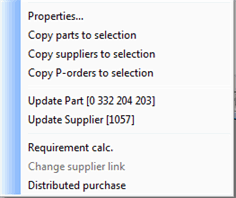
The Info Menu in the Purchase Order Suggestion procedure.
Update Part [part no.]
This is a direct link for updating the part in question in the Update Part - Inventory procedure.
Update Supplier [suppl. code]
This is a direct link for updating the supplier in question in the Update Supplier procedure.
Requirement Calculation
Here you can get the parts that were selected for order suggestions to the Requirement Calculation procedure. This can be used to see an outline of the Order Window for several parts in a list, instead of viewing them one at a time via Part Info. This may be useful if e.g. the suggestions are modified, and you want to study the effects of these changes. However, the Requirement Calculation will by default show parts with shortages, as opposed to the Order Window. When right-clicking in that list, you can select another level, if needed.
Change Supplier Link
This alternative allows you to, prior to generating, temporarily change supplier link for a part from the current supplier. You can only change supplier to one of the supplier links that exist for the part in question. A window will open, showing all the linked suppliers.
You change suppliers by double-clicking on a supplier, or by selecting a supplier and clicking OK. A control question will appear, asking whether the change should apply to all parts with the same part number in the list or not.
Distributed Purchase
If you have activated the setting Distribute purchase between several suppliers?, under Orders / Inquiries under the Purchase tab in the Settings procedure, the quantity of generated purchase orders will be distributed between suppliers that have a distribution in percent entered for the part. This means that several separate purchase orders might be created for the same requirement during shortage. By selecting this alternative in the Info menu, the distributed purchase and the suppliers that are included in the distributed purchase are shown.