Printout Samples
Below you will find a few samples and comments of the different list types that can be selected under the Create tab.
 Fixed Assets
Fixed Assets
In this list, all occupied fixed assets and their groups are displayed. No sold or retired fixed assets are displayed here. Name, Acquisition date, Acquisition value, Accumulated depreciation and Residual value are displayed for each group. The fixed assets are shown per group and are totaled per group and for the entire list. The list can among other things be used in order to reconcile the fixed assets with the balance sheet.
When Show budget object is selected, fixed assets that are marked as budgeted purchases in the Register Fixed Asset procedure are shown as well. Budget objects are displayed with * at the far right in the list.
When Tools is selected, the columns Tool number and Tool name are also shown with information about the tool.

Sample of a fixed assets list that also shows budget objects in the Fixed Asset List window.
When Main object/sub-object is selected, the list will be classified by Object with its sub-objects. The fixed asset group is shown in a separate column. In this list you can see if a main object has sub-objects that belong to another fixed asset group than the main object.

Sample of a fixed assets list that shows main object/sub-object.
 Acquisitions
Acquisitions
In this list acquisition information is displayed regarding all fixed assets. Fixed assets that have been sold or retired are also included in this list. Name, Acquisition date, Acquisition value, Supplier code, Supplier name and Invoice number are displayed for each fixed asset. The list is totaled per fixed asset group and as a total for all groups. In this list you can update supplier and consecutive number.
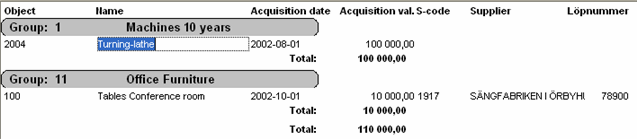
Sample of an Acquisitions list in the Fixed Asset List window.
 Sold Assets
Sold Assets
Sold or retired fixed assets are displayed here. Name, Acquisition value, Acquisition date, Sales date, Cause, Residual value, Sales price and Profit/Loss are displayed for each fixed asset. Totals are made per group and for the entire list.

Sample of a Sold assets list in the Fixed Asset List window.
 Depreciation
Depreciation
This list can be printed in order to reconcile the depreciations that have been made. If you have unchecked the alternative Only last depreciation, under Show under the Create tab, the list can be displayed for any optional period. Description, Last depreciation (or the period's depreciation), Acquisition date, Depreciation (amount), Accumulated depreciation and Residual value are displayed for each fixed asset.
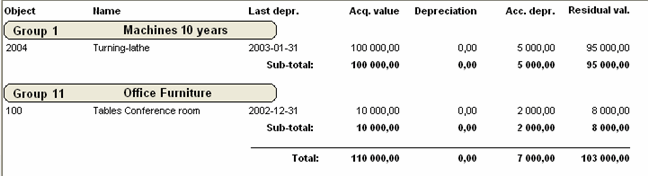
Sample of a Depreciation list in the Fixed Asset List window.
When Main object/sub-object is selected, the list will be classified by Object with its sub-objects. The fixed asset group is shown in a separate column. In this list you can see if a main object has sub-objects that belong to another fixed asset group than the main object.

Sample of a depreciation list that shows main object/sub-object.
 Comments
Comments
 List Settings
List Settings
In the Settings list you have the opportunity to "mass update" information about objects in the fixed asset register.
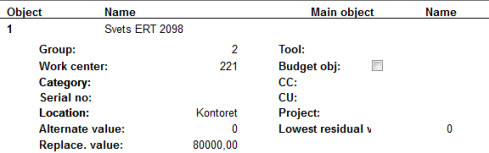
Printout sample, list type Settings.
In all list types you can use the Info menu to link to the Register Fixed Asset procedure with the correct object loaded.