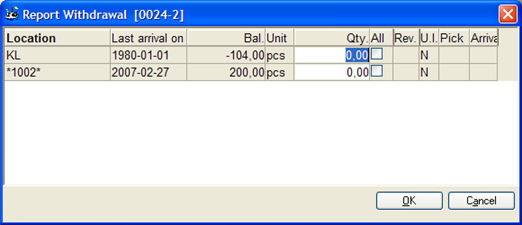
Enter the quantity (number of parts) that you are reporting. You can also enter a negative value, for example if you want to correct a previous reporting.
Multiple Stock Locations
If the material has multiple stock locations, a window called Report withdrawal will open showing the different locations for this material. Here you enter the quantity and location from which the withdrawal should be made.
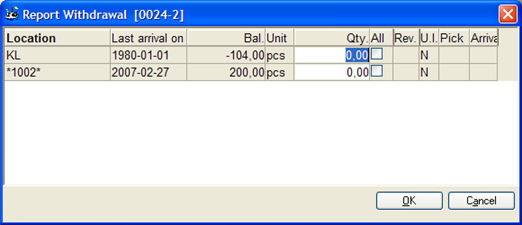
The Report Withdrawal window with different stock locations for material.
This window shows the locations registered for the part, the last arrival date, the balance and unit per location.
The U.I. column shows the inventory status for this location. The status is shown with a code and a background color. See more detailed info about that column below.
Adding Locations for Material Returns
If you activate the setting Add locations in Material Reporting and Comprehensive Reporting?, under Orders under the Manufacturing tab in the Settings procedure, you can also return material (linked to the manufacturing order) to a location that did not previously exist. An Add button for location will then be visible in the window above. To execute a return/arrival of the material, the quantity must be entered with a minus sign.
Age Analysis or Priority of Location
If you use age analysis for the stock (default when dealing with multiple locations), the withdrawal is suggested to be made from the location with the oldest arrival date.
Pick Location is highlighted in the color turquoise. If you want to apply pick locations this is configured under Locations under the Inventory tab in the Settings procedure. Mark the column P-loc WC if it is a pick location to a specific work center. In the Update Work Center procedure, you can enter which pick location that belongs to the work center.
If age analysis is not used, you can instead prioritize locations. Then the withdrawal will be suggested for the location with the highest priority (that is, the lowest number). Priority of location is displayed in a column to the far left.
If you add a new location for material returns, this location will get the lowest priority (highest number). The location priority can then be changed under Location under the General tab in the Update Part - Inventory procedure, but also in the Physical Inventory and Move Stock Balance procedures.
The location with the highest priority (that is, the lowest number) is called the "main location". The location with the highest priority is generally selected by default both for arrivals and withdrawals.
Settings for the above mentioned ways of use is found under the Location heading under the Inventory tab in the Settings procedure.
Part Traceability
If the part is traceable, you will also see the Batch number column, where the batch number is equal to the manufacturing order number entered during arrival at that location. If you have configured the setting above regarding adding new locations for material returns, you can enter a charge number after you have entered a quantity.