The ![]() Subcontract documents tab is activated only if there are subcontracts on one of the parts in the order or project that is going to be printed.
Subcontract documents tab is activated only if there are subcontracts on one of the parts in the order or project that is going to be printed.
Before printing, you can use this tab to change the number of copies of purchase orders or delivery notes you want to print in the fields Purchase order and Delivery note. By using the DA button you can temporarily modify the goods delivery address when returning from the subcontractor.
If you only want to preview a subcontract document before printout, you just select a printout alternative under the heading Subcontract documents under the Print tab. After that, the tab will be activated by using the Preview button in the window functions. You then preview the documents via the Info menu, see below.
![]() Please note. To be able to print subcontract documents, a subcontractor must be entered on the subcontractor rows on the manufacturing order. The setting Print work card must also be activated for the subcontracting work center in the Update Work Center procedure.
Please note. To be able to print subcontract documents, a subcontractor must be entered on the subcontractor rows on the manufacturing order. The setting Print work card must also be activated for the subcontracting work center in the Update Work Center procedure.
The Info Menu
By using the Info menu, when you right-click in the window, you will find alternatives both for previewing and printing the subcontract documents. You can also select Print in the Window functions. The preview alternatives activate the Preview subcontract document tab, where you can preview the subcontract documents.
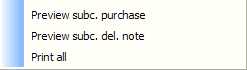
The Info Menu alternatives.
Form Check
A special form check is made for the subcontract documents after printout. When the printout is approved, the purchase order number is saved on the manufacturing order row and the operation status will change to "printed". The order status is not affected by this printout.
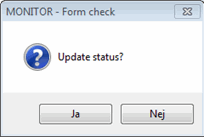
Form check to update the status to Printed.
You can monitor printed orders in the Orders / Work Center procedure. If you select the list type Shipped (subcontracting) classified by Supplier code, you will also see the purchase order number. Under printout samples you can see examples of purchase orders for subcontracts.