
Filters are used to determine which operations that should be shown in the priority plan. The filters that are shown in the heading row are predetermined and are activated/deactivated by clicking on the filter buttons. Under the buttons you will see the operations and their total number of hours included in the filter, except for filters Status 1/Status 2, see image.

Filter for priority planned operations.
These filters have been created because they are the most useful and convenient filters. They are created via the filter function called Filter list... that can be found under Edit in the Window menu. You can also define your own filters there. Please see the chapter for Filter List in the MONITOR Basics for further description of the filter function. Also see The Info Menu in the Priority Planning for information regarding "Filter on Incorporated Material".
Status
These filters are used to limit (exclude) all the operations that contain parts in the manufacturing order that only has Status 1 (Registered). The available alternatives are:
By deselecting the setting Show Status 1 Orders During Priority Planning?, under Priority Planning under the Workshop Info tab in the Settings procedure, you can determine that status 2 shall be selected by default. By selecting this setting, status 1 will be selected by default when opening the procedure.
Total Quantity
This is not a filter, instead it shows only the total number of operations that are included in the priority plan, if you apply the filters. Finished operations (rest=0) are never shown in the Priority plan.
Priority Planned (P.op)
Shows the Priority planned operations, in other words those that in some way have been prioritized before other operations. See Priority plan.
Ready to Run (P)
Shows those operations that are ready to be started, given that the previous operation is finished (Previous).
Ready to Run (P+M)
Shows the work for which both the previous operation is finished (P) and the incorporated material (M) has been cleared.
In Progress
Shows work in progress (In Progress). Work in progress is not really included in the priority plan, and is not included in the total quantity mentioned above, but can only be shown by using this filter. Also work that has been interrupted but that has been put on Standby by the operator is shown here, marked by the symbol  in the row column.
in the row column.
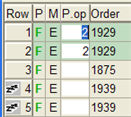
Examples of work on standby
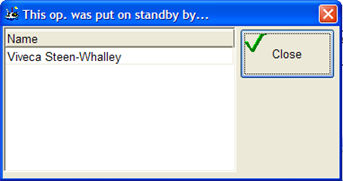
Click the symbol to see who put this work on standby.
Is Delayed (Lag)
Shows a total of the operations and hours in the delayed operations (lag).
Will Be Delayed (New Finish)
Shows a total of the operations and hours in the operations that will be delayed according to New finish.