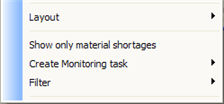
The following functions appear via the Info menu under the Material tab:
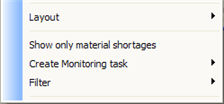
The priority plan options in the Info menu under the Material tab (apart from the linked Info procedures).
Show Only Material Shortages
This option will change the table so that only those materials that do not have sufficient balances to cover the operation will be shown. The balance is compared to the planned quantity and cleared quantity.
This is a convenient function used to quickly see which operations cannot be started due to the incorporated material criteria.
Create Monitoring Task
Here you can link to the Monitoring Tasks procedure where you can create monitoring tasks in order to monitor the next positive balance change.
Filter
If you want to display operations that contain the same incorporated part you can use Filter.
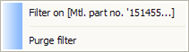
The priority plan will then only display the operations in which the selected part is included. Read more about this filtering in the MONITOR Basics the chapter Filtering Lists via the Info Menu.
Layout - Save Layout
When you have changed the layout of the table, you can use Save layout to save your changes.
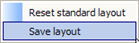
The Save layout alternative.
Layout - Reset Standard Layout
This command will reset the original layout or appearance of the table. All the changes made so far will be reset (cancelled).
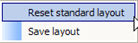
The Reset standard layout alternative.