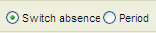
This portion of the window is used to indicate what you want to switch - an Absence code or Period - and to select for which employees you want to switch the absence code. Choose this by selecting the right field:
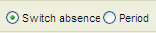
Switch Absence Code
A list appears over all the employees that are absent (with a started absence record) including their employee number, first and last name. This list is used to select which employee's absence code you want to change. If you are switching period, the list has no function and will be greyed out.
This list can be limited to showing employees per department, if you enter a department in the Department field. Select a department by clicking in the list box symbol, or pressing F4. Select <All> to show all the employees.
Select the employee whose absence code you want to switch by double-clicking on the Employee number, or just "drag and drop" the employee over to Switch absence code. Under Info about you can see the selected employee.
Switch Period
Select the Switch period field, which will show Switch period in the right portion of the window.