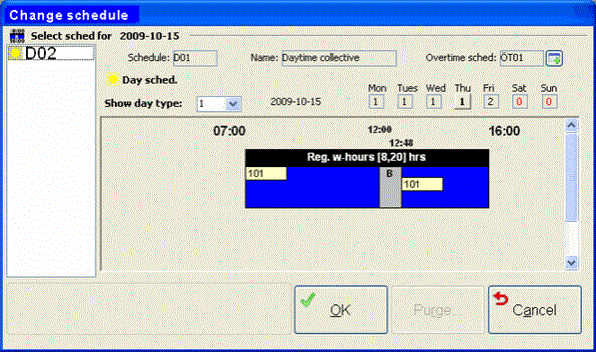
This button only appears in the In mode. If this employee has been authorized to do so in the Update Employee procedure, the existing schedule can be changed for the day prior to clock-in, and one of the alternate schedules can be used instead. This is done via the Change schedule… button, which opens the window called Change schedule.
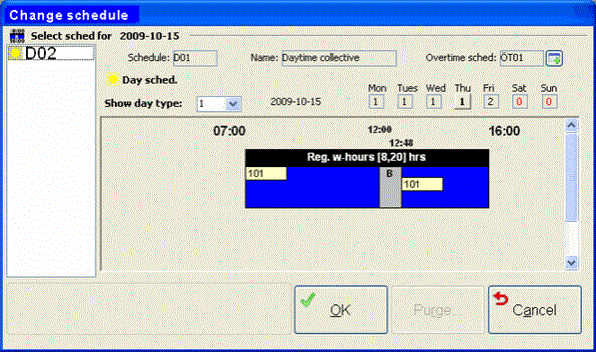
The Change schedule window.
When this window opens, it shows the regular schedule. The desired schedule is selected in the field to the left and then it is displayed, in chart form, in the right portion of the window. The schedules that can be selected, are those that were entered in the Update Employee procedure. In this window, you can see all the day types that are included in the schedule, and to which days the different day types apply. You can also see and print the corresponding overtime schedule. Other information shown is; who modified the schedule last and when, as well as information about any applicable lunch flex.
This schedule will apply for one day, and then the regular schedule will be applied again. You can also change the schedule for a longer period by using the procedure called Schedule Exceptions.