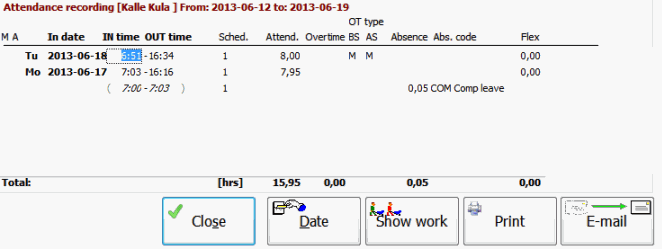
By using the button Last recording a window opens in which you can see information about attendance and work recording made by the employee during the past seven days. For an explanation of the columns in the list please see the Help chapter for Printout Samples in the Recording List procedure.
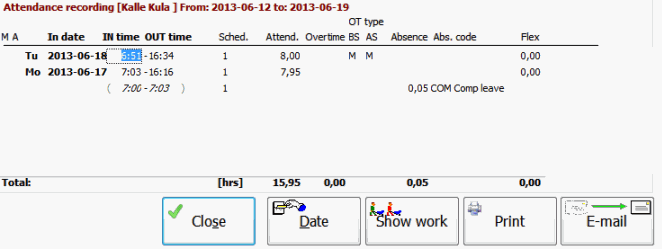
Attendance recording in the Last recording window.
The Close button
Use this button to close the Last recording window.
The Date Button
Use this button to enter for which days that you want attendance and work recording to be shown. There are three ways of entering a date interval:
The Show/Hide Work Button
Use this button to Show/Hide the portion of the window that shows work recording. The work is shown for one day at a time. Select the desired day in the In time field in the attendance portion of the window.
Check the box Show extended work recording to show extended information about work recording. This list shows information such as unit time and setup time separately.
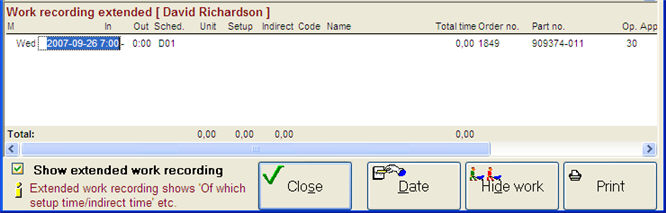
Work recording in the Last recording window.
The Print Button
Use this button to print the recording items displayed in the window.
E-mail Button
If you use this button, a list will be attached as a PDF file when sending an e-mail message to the employee. The list contains all attendance recording items made by the employee within the date interval displayed in the window. The button creates an e-mail message that will be sent automatically. The employee must have an e-mail address registered under the Info tab in the Update Employee procedure.