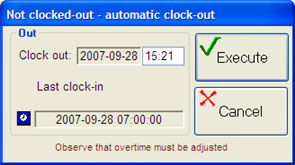
The system automatically checks and informs the employee that a certain type of recording has to be made depending on, for example, late arrival.
Automatic Clock-out - if an employee has forgot to clock-out at the end of the day, a question will appear during clock-in the next day, asking if he/she wishes to make an automatic clock-out. The condition is that at least 20 hours have passed since the last clock-in.
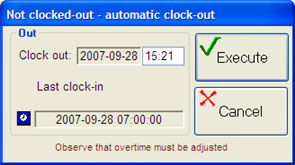
The Automatic clock-out window
The end of the regular working hours is then by default the clock-out time, but can be changed. If the clock-out time is set before the schedule end, an absence code must be entered in the same way as during early leave, see below.
If the clock-out time is after the schedule end, only the time will be registered but no overtime will be recorded. Overtime hours must be registered and adjusted in the Adjust Recording procedure.
Automatic Absence Check - optional function. During clock-in and clock-out, a check is made against the schedule to see if the recording takes place within the so-called "core time" or basic working hours. In that case, the employee has to report absence. The check is activated by the setting Automatic absence check in the Group Settings or Update Employee procedures.
If the recording is executed within the "core time", a dialog box will appear telling the employee to report absence.
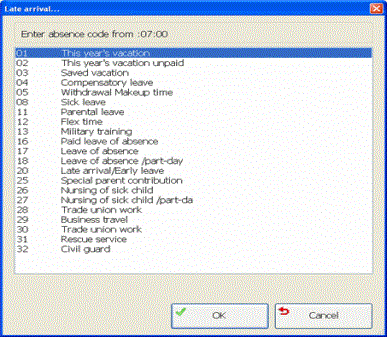
Absence check
Overtime Limit Before and After Regular Working Hours - optional function. You can enter a limit of how far beyond the working hours the clock-out has to be made, before you can register overtime. The limits are entered in the Group Settings procedure and cannot be defined individually for different employees within the same group setting.
Automatic Overtime Question - optional function. If recording is made within a certain period of time beyond working hours, a question can automatically appear asking if the employee wish to register overtime. This is activated by the setting "Automatic Overtime Question for Recording Outside Schedule?" in the Settings procedure.
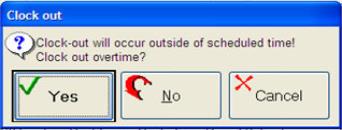
Automatic overtime question.
Round-off Overtime - optional function. All recorded overtime is rounded-off downwards to a multiple of an optional time value. If, for example, you have entered 0,2 hours (12 minutes), 50 minutes recorded overtime will be registered as 48 minutes. This is determined by the setting Round-off overtime in the Group Settings or the Update Employee procedures.