Under Pkge there is a table where you can specify each package, if the shipment consists of several packages. There is one row per package. You can easily add new rows by pressing Tab or Enter. If you have selected a customer order under Source of info, then the package information is calculated automatically based on the order and the part register.
Type
In the T. field you enter the row type. The alternatives that can be entered are 1 (package row) and 4 (text row).
Quantity
In the Quantity (Qty.) field you enter the package quantity (number of packages). You can only have one (1) package quantity per row if you use Företagspaket. For example, if you enter 3 here there will automatically be three rows with a quantity of one when you insert a new row.
ID
Here an identity number (package ID) is entered for new package rows when the shipment is saved. The number is loaded from the number series for the selected shipping document.
Package Type
In the Package type field you enter or select a package type, for example "Z01" for Pallet. The package type can be default, if none has been registered for a G-part. Default package type is entered under Shipping under the Sales tab in the Settings procedure.
You can also select or enter own package types if the setting Use package type, under Shipping under the Sales tab in the Settings procedure, is set to All or Only own. Own package types are created for packaging parts under the Shipping info tab in the Update Part - Sales procedure.
![]() Please Note! If you enter or select an own package type it is important that the package type code, i.e. "Z01" for Pallet, coincide with the code at the shipping agent. The code determines which type of transport vehicle the shipping agent will use and in some cases also the freight costs. When dispatching advice via EDI to Memnon and Unifaun (format numbers 181 and 183 in the EDI Links procedure) the selected package type text will be "cut off" at the first space. If, for example, the package type is entered as "CT Carton", only "CT" will be included when dispatching.
Please Note! If you enter or select an own package type it is important that the package type code, i.e. "Z01" for Pallet, coincide with the code at the shipping agent. The code determines which type of transport vehicle the shipping agent will use and in some cases also the freight costs. When dispatching advice via EDI to Memnon and Unifaun (format numbers 181 and 183 in the EDI Links procedure) the selected package type text will be "cut off" at the first space. If, for example, the package type is entered as "CT Carton", only "CT" will be included when dispatching.
Goods Type
In the Goods type field you enter a description of the contents of the package, such as "Machine parts". The goods type can be default, if none has been registered for the part. Default goods type is entered under Shipping under the Sales tab in the Settings procedure.
Gross Weight
In the Gross weight field - or actual weight - you enter the weight of the package according to the scale (including loading accessories). The weight is entered in kilos (kg) without any decimals. There is a Calculator to help you calculate the gross weight on package rows that can be saved in this field. Click F9 while in the row, or right-click in the field and select Calculator in the Info menu.
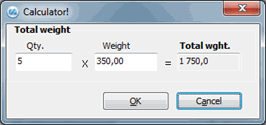
Calculator for Gross Weight.
In the Calculator window, you can calculate the gross weight of the package by entering the quantity x the weight. The quantity that has been entered in the package row will then be filled in by default and the weight field will be the active one. You can only approve the calculation if you enter a quantity and a weight.
Volume
In the Volume field you can enter the volume in m3 on the number of packages. In order to calculate volume you press F9 or right-click in the field to open the Info Menu where you select Enter package size to open the Package size window.
Loading Meter
In the Loading meter field you enter the loading meters (LM) on the number of packages. Loading meter should be entered for shipments that are difficult to stow and that do not allow any stowage on top of the goods. You can use the Package size window to calculate the loading meter.
Length
The length is automatically filled in here if the volume or loading meter has been calculated in the Package size window. You can also enter/modify the length manually, but then you must make a new volume or loading meter calculation. You can also load the Package size window in this field.
 If the fields Length, Width and Height are greyed out on the package rows it means that the selected shipping agent does not use package size. This is also shown in a tooltip over the fields. You can still use these fields as well as the selection called Enter package size in order to calculate package volume on the package rows.
If the fields Length, Width and Height are greyed out on the package rows it means that the selected shipping agent does not use package size. This is also shown in a tooltip over the fields. You can still use these fields as well as the selection called Enter package size in order to calculate package volume on the package rows.
Width
The width is automatically filled in here if the volume or loading meter has been calculated in the Package size window. You can also enter/modify the width manually, but then you must make a new volume or loading meter calculation. You can also load the Package size window in this field.
Height
The height is automatically filled in here if the volume has been calculated in the Package size window. You can also enter/modify the height manually, but then you must make a new volume calculation. You can also load the Package size window in this field.
Goods Labeling
Here you can enter a goods label for the package.