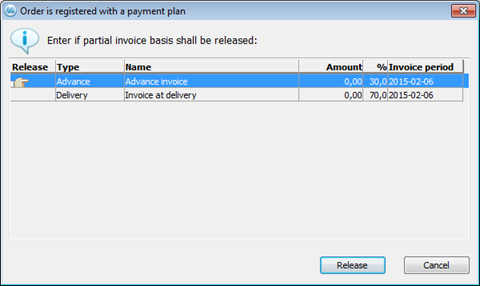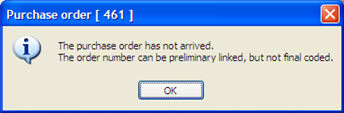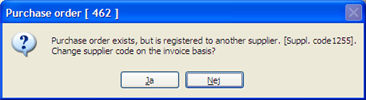Purchase Order Number
If you have configured the setting Create supplier invoice basis during Arrival Reporting?, under the section Accounts Payable under the Purchase tab in the Settings procedure, you can enter the purchase order number that is the basis for the invoice in this field. When you enter the purchase order number, the Order link tab will open. This tab shows the orders/order rows that have been arrival reported. One purpose with the option to link purchase orders to invoices is to allow you to check or verify the invoice against the purchase order that was the basis for the invoice, as well as to allow you to directly code and final code an arrival reported purchase order.
The order window can also be opened using F3 or the button Link several order next to the Purchase order field. If you leave this field empty when the Order link tab is opened, or when you click the button Link several orders the window will show all the arrivals from that supplier that can be linked to an invoice. The same thing happens if you enter an order number that has not been linked to another invoice and has more than one arrival reported partial delivery.
next to the Purchase order field. If you leave this field empty when the Order link tab is opened, or when you click the button Link several orders the window will show all the arrivals from that supplier that can be linked to an invoice. The same thing happens if you enter an order number that has not been linked to another invoice and has more than one arrival reported partial delivery.
If there is a payment plan for the purchase order in which a partial invoice has not been released, then you will see a window where you can release the invoice basis for linking in this procedure.
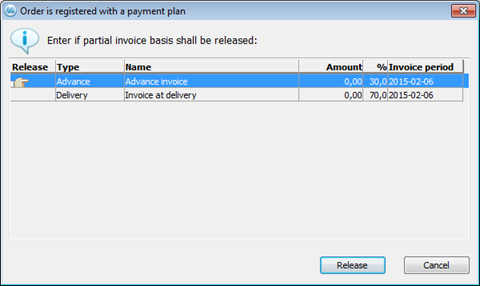
Window where you can release invoice bases.
When you arrival report purchase orders, the arrived quantity is entered into an invoice register. These invoice bases can be seen in the Invoice Basis procedure. The orders in this invoice list represent those invoice bases that were created during arrival reporting and that can be linked to invoices. When an invoice has been received and is about to be registered, the system allows you to also check whether the order has actually arrived.
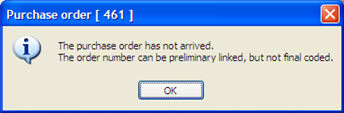
Dialog box for an order that is not arrival reported.
If you enter an order number that have not yet been arrival reported, you cannot link orders or perform final coding. Instead, you can preliminary link the order to the invoice. If a part of the order has arrived or is pending receiving inspection, you can preliminary link them to the invoice.
In the Print Not Final Coded / Blocked Invoices and Invoice Basis procedures you can print preliminary linked orders.
Another case when you cannot link purchase orders is if the order is registered on another supplier, or if the entire order has already been linked to another invoice.
Change Supplier on the Invoice Basis
When entering an order number, registered for another supplier than the current, a question appears asking if you want to change supplier code on the invoice basis:
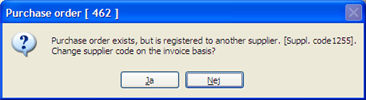
The dialog box for changing supplier code on the invoice basis.
By clicking Yes to the question above, you can link the purchase order even though it was originally registered for another supplier. The actual supplier invoice basis will then automatically get a new supplier code. This can be useful if for example a factoring company handles the invoicing for the supplier. The field Supplier code invoice on the purchase order is then changed to the new supplier code. Any future partial deliveries will automatically get the new supplier code.
You can also change supplier on the invoice basis in the Invoice Basis procedure, but the change is then made via a report. This is done by using the list type Change supplier.
 next to the Purchase order field. If you leave this field empty when the Order link tab is opened, or when you click the button Link several orders the window will show all the arrivals from that supplier that can be linked to an invoice. The same thing happens if you enter an order number that has not been linked to another invoice and has more than one arrival reported partial delivery.
next to the Purchase order field. If you leave this field empty when the Order link tab is opened, or when you click the button Link several orders the window will show all the arrivals from that supplier that can be linked to an invoice. The same thing happens if you enter an order number that has not been linked to another invoice and has more than one arrival reported partial delivery.