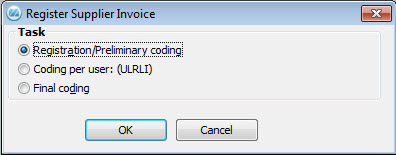
When you are going to register or preliminary code supplier invoices in MONITOR after scanning, you open the Register Supplier Invoice procedure in MONITOR. When you open the procedure, a dialog box appears asking what you intend to do.
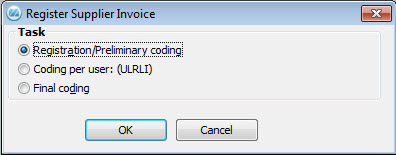
The dialog box where you select task.
If the dialog box does not appear when the procedure is opened it may be because the user has permissions only to one of the three options (then the other options do not have to be displayed). The permissions to the three tasks are configured for each user under the EIM button in the Users procedure.
The Registration/Preliminary coding is selected by default in the dialog box above. Keep the default selection and click OK.
If the default inbasket is empty, a dialog box appears where you select if you want to add a supplier invoice by using drag and drop or if you want to change to another inbasket.
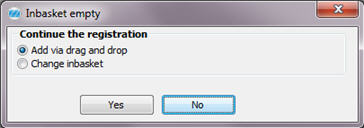
The dialog box where you can select to add a supplier invoice by using drag and drop or change inbasket.
Select Add via drag and drop if you want to add a supplier invoice that was sent via e-mail from a supplier that also uses MONITOR. The supplier has then attached the invoice both as PDF and XML files in the e-mail message from where you can drag the files and drop them in the procedure. To send invoices via e-mail as well as drag and drop a supplier invoice are functions included in the MONITOR-to-MONITOR.
You drag the PDF file from the e-mail message and drop it in the right portion of the preview window. Then you drag the XML file from the e-mail message and drop it under the Supplier invoice tab in the registration window. After that you can view the information and make any necessary changes of the invoice values. Read more about this in the New supplier invoice from XML file in the help function for the Register Supplier Invoice procedure.
Select Change inbasket in the dialog box above to change to another inbasket where you have saved scanned invoices. An Open File dialog box will then appear allowing you to select inbasket.
See also:
Invoices without Purchase Orders
Invoices Based on Purchase Orders