Why Use This Procedure?
The Operation Reporting window is used for occasional operation reporting for your own manufacturing operations or subcontracts, after a manufacturing order has been finished or started. You can then supervise the reporting in the Order List - Manufacturing procedure, and view them in the Post-Calculation procedure. Operations are selected using a Report number, which is a unique number generated by the system for a particular order, part or operation. The report number is shown on the order documents, and it also appears in the Order List.
If you have installed the supplement Tool Management, all operation reporting will update the tool statistics with a quantity of cycles. You can select a tool entity to report when it comes to tools that contain entities.
If you perform partial reporting, each report is totaled with regard to both quantity and time. The loading will be balanced in proportion to the reported quantity.
Already performed reporting can be modified by reporting a negative quantity or time. This situation may arise if, for example, a too large quantity or time was entered, or if an exception report will be made after Quick / Rest Reporting.
When rejecting parts, you can also enter the rejected quantity and reject code. If you are rejecting several parts, you can specify different reject codes for different quantities by using the button to the right of the Rejects field.
If it is the last operation in the operation list that is being reported, you should also enter the location since that operation's finished quantity determines the transfer to stock. The current balance is then shown to the right, as well as a field for the location.
What Kind of Reporting Can Be Performed Here?
When reporting a regular operation, you just enter the Quantity to report and the Time to report. If needed, you can also enter Setup time to report for the post-calculation, the number of Rejects, Employee number and Other work center. If there are multiple stock locations, you should also enter a Location.
You can also report subcontracts. Read more about that below:
You can also add an operation here. For example, if you must add an operation for individual reworking. By first selecting the Add operation, you will be able to select an order and a part to which you want to add the operation. Once you have selected an order and a part, the Existing operations button will appear, which can be used to see which operations were originally performed on the part during the preparation. Enter a new operation number in the Operation number field, and then report the quantity and time for this operation number. When adding an operation, you must always select a work center.
Reasonability Check
There is an alternative the procedure called Reasonability check that provides information about whether the entered value in the Quantity to report deviates more than twice the quantity entered in the Planned quantity, as well as if the value entered under Time to report deviates more than three times the Allowed time.
You will also find reasonability checks that are activated under the Orders heading under the Manufacturing tab in the Settings procedure. Using these reasonability checks you can:
By using the setting Reasonability check when deleting rest?, under Finish work under the Workshop Info tab in the Settings procedure, you can get a warning if there during a deletion of rest on an operation still remains a rest on previous operation.
Subcontract
If this is a subcontract, the fields Cost to report and Setup cost to report will be activated instead, containing information about the current report number that is loaded from the operation in the preparation. The unit will be changed to the currency that is registered for the operation. The text appears in red font to highlight that it is a subcontract cost that is being reported instead of time.
If the setting Report shipped quantity? has been activated under the heading Orders under the Manufacturing tab in the Settings procedure, you can also enter Shipped quantity and Shipped on for goods shipments to subcontractors. You can see the shipped quantity and the shipped on, that has already been shipped and is now available at the subcontractor. When reporting shipped quantity the subcontract costs are not reported, these fields then show zero and are greyed out. The costs are reported when you report the quantity that has returned from the subcontractor.
If you have selected "Automatic material reporting during operation reporting?", you can also select whether to also automatically report material when making a shipment to a subcontractor. This is done by using the setting Report material upon shipping?, also under the Orders heading under the Manufacturing tab in the Settings procedure.
For goods returned from subcontractor, you just report the quantity for the subcontract as usual. The shipped quantity will then be reduced by the quantity that you report. The system suggests that you report the shipped quantity, as opposed to regular reporting, when the system suggests that you report the quantity left on the operation. You will also see a warning if the reported quantity is greater than the shipped quantity.
If you have installed the Workshop Info module and the Recording Terminal feature, the system will also update the status of the subcontract during shipping and reporting. You can then see the updated status in the Order Info procedure.
![]() If you report shipped quantity in this procedure, you do not need to enter a separate shipping operation in the preparation
If you report shipped quantity in this procedure, you do not need to enter a separate shipping operation in the preparation
During subcontract reporting, you can create a supplier invoice basis. This is determined by the setting Create supplier invoice basis during subcontract reporting?, under the Accounts Payable heading under the Purchase tab in the Settings procedure. In this case the fields will show zero and are greyed out and no subcontracting cost is entered in this procedure, but the subcontracting cost is reported to the invoice basis and is shown when the invoice is registered in the Register Supplier Invoice procedure. We suggest that the supplier invoice basis is coded according to the settings on the product group / purchase account. Before you can create a supplier invoice basis, the purchase order number must exist in the system. It is created when you print the subcontract documents. It this has not been done, you will see a warning that tells you that the purchase order number is missing.
![]() It is possible to Exclude from creation of subc. invoice basis per work center in the Update Work Center procedure.
It is possible to Exclude from creation of subc. invoice basis per work center in the Update Work Center procedure.
When attempting to report subcontracts, the message below is shown informing you that subcontracts are reported in the Arrival Reporting - Subcontract procedure and that it is possible to link to that procedure directly.
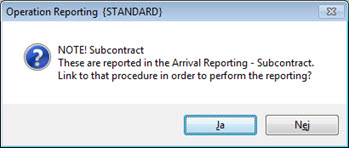
Message when reporting subcontracts.
Nonconformity Management for Own Operations
The nonconformity management can be simplified when reporting own operations. The setting Register nonconformity via Operation Reporting/Comprehensive Reporting must then be activated under Orders under the Manufacturing tab in the Settings procedure. When you save a reporting of an operation (which contains a reject quantity), the Register Nonconformity procedure will open automatically and a new nonconformity is created containing all information from the reporting.
Nonconformity Management - Subcontracts
The nonconformity management can be simplified in connection with the subcontract reporting. The setting Register nonconformity via Arrival Reporting - Subcontract must then be activated under Orders under the Manufacturing tab in the Settings procedure. When you save a reporting of a subcontract (which contains a reject quantity), the Register Nonconformity procedure will open automatically and a new supplier nonconformity is created containing all information from the reporting.
![]() Please note that the Arrival Reporting - Subcontract procedure should mainly be used for subcontract reporting.
Please note that the Arrival Reporting - Subcontract procedure should mainly be used for subcontract reporting.
Multiple Stock Locations
A part can have several stock locations. If you use multiple locations, you will see a separate window for the report number for the last operation, if the operation is for a part with multiple stock locations. If so, you can perform reporting per stock location.
If you have previously used multiple locations and then deactivated this setting in the Settings procedure, this window will still appear when reporting the last operation for parts that still have multiple locations.
The multiple stock location window can be found in the Location field. During reporting, you can also add or change the location names in that window.
Read more about how to use multiple stock locations in the Location section in the documentation of the Settings procedure.
Print Transport Labels
There are three settings, under Orders under the Manufacturing tab in the Settings, that enables transport labels to be printed together with the comprehensive documents. The Print Transport Labels procedure is then automatically opened and all necessary information from the reporting is already entered, after executing the reporting by using Save
You can print transport label during transfer to stock (after the last operation), you can print transport label for subcontracts (after the shipping operation) and you can print transport labels between operations (not transfer to stock).
Window Functions
Previous report number - shows the previous operation report number for this order. Use this button to go back to see all the previous operations on this order.
Next report number - shows the next operation report number for this order. Use this button to go forward to see all the next operations on this order.
Read more about the other Window functions under Window Functions in the MONITOR Basics guide.