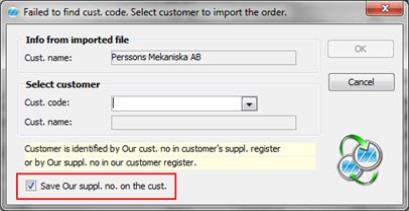
In those cases when both the customer and supplier use MONITOR, the customer can send a purchase order to the supplier as an XML file in an e-mail message. The supplier can then import the XML file by using "drag and drop" from the e-mail message to the Register Customer Order procedure. This way a new customer order will be created. To register new customer orders from an XML file in an e-mail message is a function included in the MONITOR-to-MONITOR feature.
You drag the attached XML file from the e-mail message and drop it in the Register Customer Order. You can also drop the XML file in the Procedure menu in MONITOR. The XML will then be identified and the Register Customer Order will open automatically. If all information is correct in the XML file, the new order will be created automatically but it will not be saved. All regular features such as prefix, automatic manufacturing order, configuration, transport time, etc. will function the same way as for manually registered orders. If everything is OK, you save the order.
If the customer code or part number in the XML file was not found in the database, there are alternatives to be able to import the XML file to a new order. If Your order number already exists on an order to the same customer, you can import the XML file and replace existing order rows or create a new order, see below.
Found No Customer Code
If the Customer code in the XML file does not exist in the customer register, a control window appears where you can select a customer code for the order import. In the control window you will also see the customer name from the XML file. Our supplier number from the XML file will be saved on the selected Customer code in the customer register. This way the Customer code in question will be saved and found during future XML imports.
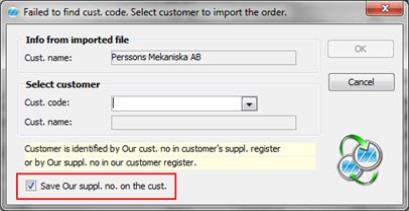
Control window where the Customer code or Customer code EDI is missing.
Found More than One Possible Customer Code
If more than one possible customer code is found in our customer register, a control question appears in which you can see the customers in question. From these you can then select the correct customer. The customer code is found via Our supplier number in our customer register, or via Our customer number in the customer's supplier register. The customer code is primarily loaded from the information in the XML file, that is Our customer number in the supplier register, secondly the customer's Our supplier number in our customer register is used. The latter case means theoretically that several records with the same Our supplier number may exist in the customer register.
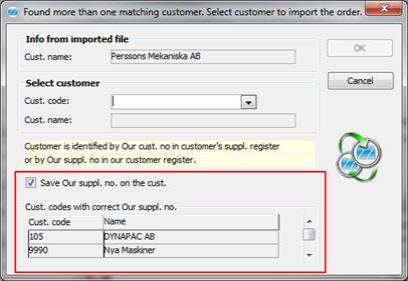
Control window when more than one possible customer code is found.
Found No Part Number
If the Part number on an order row in the XML file is not found in the part register, a control window appears where you can select a part number for the order row import. If the part is not found in our part register, you can click Cancel to skip the import of this order row. In the control window you will also see the Customer code, Customer name, Customer's part number and Name, all loaded from the XML file. During the first import, the Customer's par number from the XML file will be saved in the customer link on the selected part in the part register. This way the part in question will be saved and found during future XML imports of this part number.
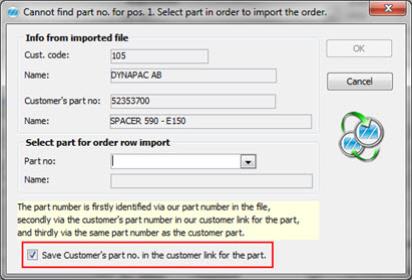
Control window where the Part number is missing.
Your Order Number Already Exists on Order for the Same Customer
If Your order number already exist on an order for the same customer and if that order has status 1-4, a control window appears where you can choose to replace existing order rows, create a new order or cancel.
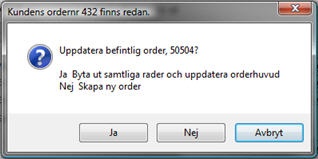
Control window when order already exists.
If the existing order has status 5 or 9, another control window appears where you can choose to create a new order or cancel.
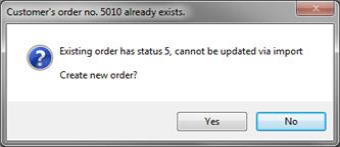
Control window when order already exists with status 5 or 9.
Price Management
You can decide whether of not MONITOR should save the price entered in the XML file. By using the setting Import EDI Orders does not save price from imported message, under EDI under the Sales tab in the Settings procedure, you can choose to not save the price from the import file but use the price in MONITOR instead.
Text Type on Text Rows
You can determine which text type that text rows on purchase orders should be given on customer orders created from imported XML files. This is determined by the setting Default text type on text rows in an XML file, under Order / Quotes under the Sales tab in the Settings procedure.
Result Window
A result window appears after the XML file is dropped, the import is made and the information is matched. In this window you can see that a new order has been registered etc.
Any warnings will be shown in the result window. Warnings such as the part is blocked, part has a message, price comment exists on parts, revision that differs, order's lead time is shorter than our lead time.
Read more about the result window in the section XML File Dropped but Registration Not Saved in the chapter MONITOR-to-MONITOR in the Using MONITOR Procedures guide.