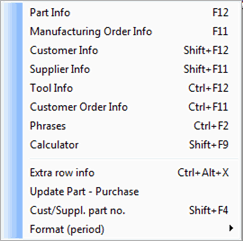
You can view additional information and functions for the inquiry rows by right-clicking to open the Info menu. Read more about the Info menu in the General chapter in the MONITOR Basics guide.
Below you will find a description of the menu items that are specific for the inquiry rows and that are not described in the MONITOR Basics.
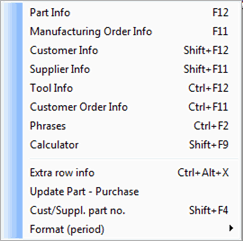
The Info Menu for inquiry rows.
Extra Row Info
Here you will find additional info that is not shown under the regular Extra row info heading (this alternative is only available for row type 1-3). You can enter the following per inquiry row: Transaction type and Statistical goods code. This information is used in the Intrastat Import procedure.
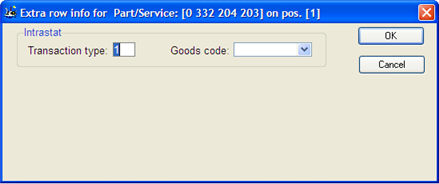
The Extra row info window.
Update Part - Purchase
Here you can link to the Update Part - Purchase with the current part loaded in the procedure.
Copy to Part Selection - Row Type 1 and 6
Here you can copy row type 1 (Part rows) and row type 6 (Underlying fictitious part) to part selection. Read more about Using part selection when registering orders.
Copy to Part Selection - Row Type 1
Here you can only copy row type 1 (Part rows) to part selection.
Insert from Part Selection
By using this alternative you can insert parts from the part selection to the order rows.
Customer/Supplier Part Number
This alternative (Cust/Suppl. part no.) applies to the part number field on the order row. Here you can use the PopUp feature to find the supplier's part number, provided that this number is saved on the supplier link.
Format (Period)
Here you can change format of the Delivery period on the inquiry rows. In the sub-menu you will find the alternatives YYWW, YYWWD and Date. The selected format will be saved and it will override the general setting made under Period Formats under the System tab in the Settings procedure.
Update Prices
This option is only available when right-clicking in the Each field. Here you can update different part prices when registering or loading an inquiry.
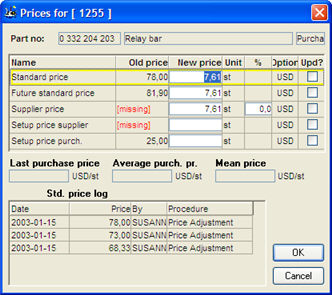
The window for updating part prices on a purchase order.
In the window you can enter a New price for Standard price, Future standard price, Supplier price, Setup price supplier and Setup price purchase. You can enter a Discount in percent for supplier prices. You check the Upd? box for the prices you want to update. You execute the update by clicking OK.
![]() In order to update part prices from here, the user must have user rights that allows him/her to make modifications in the Update Part - Purchase procedure.
In order to update part prices from here, the user must have user rights that allows him/her to make modifications in the Update Part - Purchase procedure.