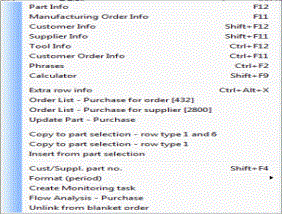
You can view additional information and functions for the order rows by right-clicking to open the Info menu. Read more about the Info menu in the General chapter in the MONITOR Basics guide.
You will find a description below of the menu items that are specific for the order rows and that are not described in the MONITOR Basics.
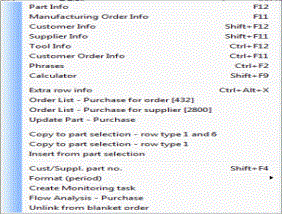
The Info menu on order rows.
Extra Row Info
Here you will find additional information that is not available in the regular Extra row info for order rows. (This option is only available for row type 1-3.) Here you can enter Transaction type and (Statistical) Goods code. This information is used in the Intrastat Import procedure. You can also enter a Reference number here.
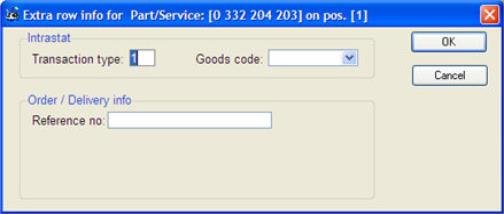
The Extra row info window.
Update Part - Purchase
Here you can link to the Update Part - Purchase procedure.
Copy to Part Selection - Row Type 1 and 6
Here you can copy row type 1 (Part rows) and row type 6 (Underlying fictitious part) to part selection. Read more about Using part selection when registering orders.
Copy to Part Selection - Row Type 1
Here you can only copy row type 1 (Part rows) to part selection.
Insert from Part Selection
By using this alternative you can insert parts from the part selection to the order rows.
Customer/Supplier Part Number
This alternative (Cust/Suppl. part no.) applies to the part number field on the order row. Here you can use the PopUp feature to find the supplier's part number, provided that this number is saved on the supplier link.
Unlink from Blanket Order
By using this alternative, you can unlink a purchase order row from the blanket order to which it is linked.
Create Monitoring Task
This option is only available if you have installed the supplement MONITOR Agent. Here you can create monitoring tasks for material arrival on this purchase order row. This monitoring task will then be added to the Monitoring Tasks procedure in the Global Settings which opens automatically, and you can also make changes in this procedure.
Two different events can be monitored. A monitoring task on order rows with receiving inspection will monitor the event of parts arriving to the receiving inspection, not when they are actually available in stock. A monitoring task on order rows without receiving inspection will monitor the event when the parts are actually available in the stock.
Update Prices
This option is only available by right-clicking in the Each field. Here you can update different part prices when registering or loading a purchase order.
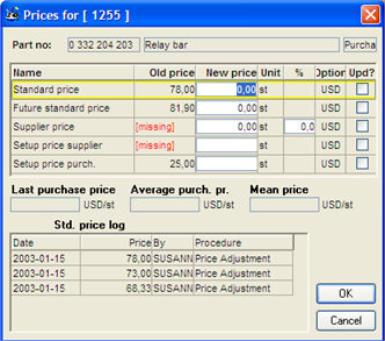
The window for updating part prices on a purchase order.
In the window you can enter a New price for Standard price, Future standard price, Supplier price, Setup price supplier and Setup price purchase. You can enter discount in percent of supplier prices in the % column. You check the Upd? box for the prices you want to update.
![]() In order to update part prices from here, the users must have user rights that allow them to modify in the Update Part - Purchase.
In order to update part prices from here, the users must have user rights that allow them to modify in the Update Part - Purchase.