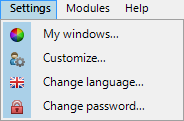
In the Settings menu you will find a number of individual settings that can be configured for each user.
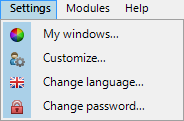
The Settings menu.
Settings | My windows... is where you can configure your own individual button menu - shortcut keys - for easy access to the procedures you use most often. If you use MONITOR in a multi-user network system, you can only configure buttons for those procedures in which you have user rights. You can also configure one or more procedures in AutoStart using this feature. This means that when you start MONITOR, those procedures will open automatically. This is very convenient to do if your main work in MONITOR takes place in a limited number of procedures. Read more about this under My windows / AutoStart under Program Window Functions.
In Settings | Customize... you can customize how you want to work in MONITOR. It is for example possible to configure keyboard functions. For example F10 = Save, Enter = Go to next field, Esc = Exit. The Customize... feature also allows you to modify the appearance of buttons, whether you want them to show text or not, or if the module menu buttons should be visible or not. Read more about this under Customize... under the Program Window Functions.
Settings | Change language... is where you select in which language all menu texts and field headings should be shown in MONITOR. Today the following languages are available; Swedish, English, Finnish, Polish, Lithuanian, German, Chinese (simplified Chinese), Russian, Norwegian, French and Estonian. Under Language management under the System tab in the Settings procedure, you will find a setting called Improved viewing of Asian languages.
![]() Please note that the Help Function in MONITOR is available only in Swedish and English. The Swedish Help Function will be shown when selecting Swedish or Norwegian, when other languages are selected the English Help Function will be shown.
Please note that the Help Function in MONITOR is available only in Swedish and English. The Swedish Help Function will be shown when selecting Swedish or Norwegian, when other languages are selected the English Help Function will be shown.
Settings | Change password... is where you change or enter a password in MONITOR. Read more about this under Change password under the Program Window Functions.
Under Settings | Property Management there is a more advanced property management which allows a user with administrative rights to perform certain changes in the procedure window regarding behavior and layout and save these changes as property profiles. Read more about this under Property Management under Program Window Functions.
![]() In order to access the property management it is required that the setting Activate own defaults / field properties is activated under Field Properties under the System tab in the Global Settings module.
In order to access the property management it is required that the setting Activate own defaults / field properties is activated under Field Properties under the System tab in the Global Settings module.