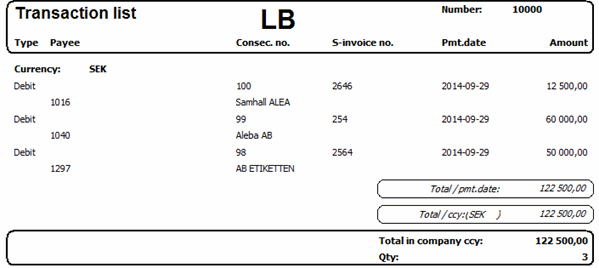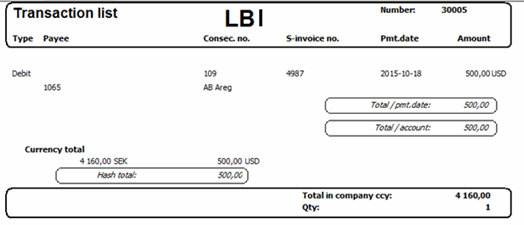In the transaction list Sent you will see Consecutive number of the transaction list, Payment method, File date and time (when the payment file was created) and the User who created the transaction list. For each invoice you will see Consecutive number, Partial payment number, Invoice type (debit/credit) Supplier code, Supplier name, Payee account (IBAN), Supplier invoice number, Payment date, Resend (a checkbox), Currency amount and currency code, Allocation code/Currency pocket, Sender account, Receiver (SWIFT/BIC) and Sender (SWIFT/BIC).

Sample of a Transaction List - Sent
 If you have installed the supplement called Electronic Invoice Management (EIM) you can double-click on an invoice row in the lists and see an image of the invoice in a separate window. To be able to do this there must be a scanned image of the invoice in the EIM.
If you have installed the supplement called Electronic Invoice Management (EIM) you can double-click on an invoice row in the lists and see an image of the invoice in a separate window. To be able to do this there must be a scanned image of the invoice in the EIM. To be able to create payment files and start a communication program from here, a path for the payment method as well as a path to the communication program / Internet bank must be entered under
To be able to create payment files and start a communication program from here, a path for the payment method as well as a path to the communication program / Internet bank must be entered under  , in the Window functions or under File in the Window menu, to create a payment file that shall be sent to the PlusGiro/Bank giro.
, in the Window functions or under File in the Window menu, to create a payment file that shall be sent to the PlusGiro/Bank giro.