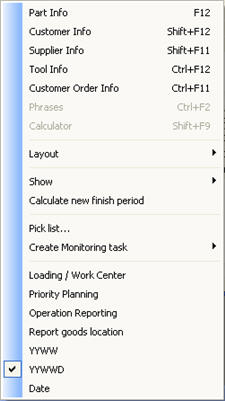
If you open the Info menu on operation rows, you will find additional functions and information about the operation rows on the order.
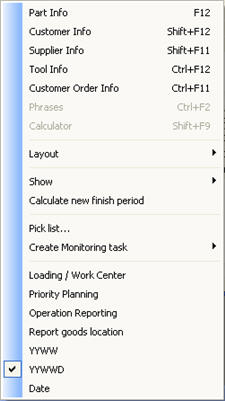
The Info Menu.
Layout
If you select Layout -> Reset standard layout, the columns will be reset to standard.
If you select Layout -> Save layout, the adjusted column settings for the material and order rows will be saved. Each layout is saved per user. (All order and material row columns can be moved and adjusted width-wise, and you can then save that layout).
Show
If you select Show -> Report number log, you can see information about the previous work recording/reporting made for this report number. You can see who performed the reporting, when and in which procedure. You can also see information about Reported quantity, Rest quantity, Unit rep., Setup rep., Comment, Reported work center, Employee number, Reject code, Rejects (if rejects have been reported), Shipped quantity (for subcontract), Supplier (for subcontract), Purchase order number (for subcontract), Indirect time and Auto material rep.
If you select Show -> Nonconformities you will see information about nonconformities, if any, on the order. This selection will only be available if the order is included in the nonconformity register.
If you select Show -> Priority plan the system will open the selected operation in the Priority Planning procedure in the Workshop Info module. The cursor is positioned on the current operation (work). In the priority plan you can also see all other work/operations and the related material for the work center. (For this option you need to have the Workshop Info module installed).
Calculate New Finish Period
Here you can activate/deactivate the calculation of New finish period for operations in an order. This calculation is performed when the order is loaded. If there are large structures/many operations on an order it may be useful to deactivate this calculation since the calculation takes quite some time to perform. This setting is saved per user.
Pick List...
Here you can link to the Pick List procedure.
Create Monitoring Task
If you have installed the supplement MONITOR Agent you can create monitoring tasks on the operation row to monitor when the operation is started, reported or finished. Monitoring tasks can be loaded and changed in the Monitoring Tasks procedure. In the Monitoring Task List procedure you will find all the registered tasks.
Loading Plan / Work Center
This alternative loads the work center for the selected operation to the Loading / Work Center procedure.
Priority Planning
This alternative loads the work center for the selected operation to the Priority Planning procedure.
Operation Reporting
Here you can link to the Operation Reporting procedure in order to report the selected operation. This selection loads the report number to that procedure.
Report Goods Location
Here you can link to the Report Goods Location procedure where the report number, manufacturing order number, part number and operation are loaded automatically. This can be made for all operations except for the last operation at each level.
Comprehensive Document (Subcontract)
This alternative is available only for subcontracts. Here you can link to the Comprehensive Document (Subcontract) procedure. This selection loads the supplier code, part number and order number to that procedure.
Report Subcontract Dispatch
This alternative is available only for subcontracts. Here you can link to the Report Subcontract Dispatch procedure. This selection includes the report number and loads the list to that procedure.
Arrival Reporting - Subcontract
This alternative is available only for subcontracts. Here you can link to the Arrival Reporting - Subcontract procedure. This selection includes the report number and loads the list to that procedure.
Print Transport Labels
This alternative is available only when the reported quantity on the operation is > 0. Here you can link to the Print Transport Labels procedure. This selection loads the order number and report number to that procedure.
Period Format
You can choose period format for the period fields. The available formats are YYWW, YYWWD and Date.