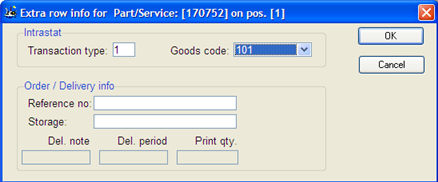
Here you can reach additional information and functions for the order rows by right-clicking to open the Info menu. Read more about the Info menu in the General chapter in the MONITOR Basics guide. You will find a description below of the menu items that are specific for the customer order rows that are not described in the MONITOR Basics.
Manufacturing Order Info
If a manufacturing order has been created from a customer order, the Order Info procedure in the Manufacturing will open, linked to the manufacturing order created from the order row (displayed in the Manufacturing order number/M-order no field to the right on the current order row). If Max. quantity is used for the part, then you will see all existing linked M-orders that can be used to fill the total part quantity on the order row.
Extra Row Info
Here you find a window with additional information that is not available in the regular Extra row info on the order row. (This option is only available for row type 1-3.) You can also open this window with Ctrl+Alt+X on order row. Here you can enter Transaction type and Goods code per order row. This information will be printed on the report in the Intrastat Export procedure. You can also enter a Reference no and Storage here.
The reference number that you enter here for a customer order row can also be included when printing EDI Transport Labels. This is determined with the setting Reference number on EDI transport label under the Extra info... button under the Info tab in the Update Customer procedure.
Please note that the entered reference number applies per part and order row. Therefore you have to repeat this for each part where the reference number should be displayed on the transport label.
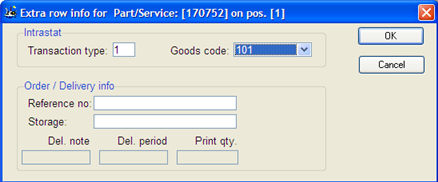
The Extra row info window.
Order List - Sales for Order [order number]
Here you can link to the Order List - Sales procedure with the current order number loaded.
Order List - Sales for Customer [customer code]
Here you can link to the Order List - Sales procedure with the current customer code loaded.
Update Part - Sales
Here you can link to the Update Part - Sales with the correct part loaded.
Copy to Part Selection - Row Type 1 and 6
Here you can copy row type 1 (Part rows) and row type 6 (Underlying fictitious part) to part selection. Read more about Using part selection when registering orders.
Copy to Part Selection - Row Type 1
Here you can only copy row type 1 (Part rows) to part selection.
Insert from Part Selection
By using this alternative you can insert parts from the part selection to the order rows. Please note that the quantity on the row is always one.
Customer/Supplier Part Number
This alternative (Cust/Suppl. part no.) applies to the part number field on the order row. Here you can use the PopUp feature to find the customer's part number, provided that this number is saved on the customer link.
Recalculate Positions
Here you can choose to recalculate positions if a row has been added or deleted.
Requirement Calculations
Here you can load all order rows to the Requirement Calculation procedure.
Check Delivery Times - All rows
Here you can load all order rows to the Check Delivery Times procedure.
Check Delivery Times - Only current row
This alternative will only load the order row that the cursor is placed on to the Check Delivery Times procedure. This alternative can be useful when you have long response times, many order rows in an order and you only need to check one of the order rows.
Pre-Calculations
Here you can load all order rows to the Pre-Calculation procedure.
Post-Calculations
Here you can load all order rows to the Post-Calculation procedure, provided that manufacturing orders are linked to the order rows.
Manufacturing Order Info Linked for Project
If a manufacturing order has been created from a customer order, the Order Info procedure in the Manufacturing module will open, linked to the manufacturing order based on the project number. This alternative requires that a project has been registered. The project number will then be loaded to the M-Order Info and entered in the project field. The alternative displays all manufacturing orders that are related to the customer order.
![]() The system setting Project number entered as, under Automatic M/P orders from Customer Orders under the Sales tab in the Settings procedure, should be set to Customer order number or Customer's order number.
The system setting Project number entered as, under Automatic M/P orders from Customer Orders under the Sales tab in the Settings procedure, should be set to Customer order number or Customer's order number.
Insert Serial Number Rows
By using this alternative you can insert ten serial number rows (row type 5). The rows are added at the end of the position on which the cursor is placed.
Update Product Register
By using this alternative you can load the serial number on a row type 5 (Serial number) to the Update Product Register procedure. This alternative is only available if the row has a serial number loaded from the product register.
Unlink from Blanket Order
By using this alternative, you can unlink a customer order row from the blanket order to which it is linked.